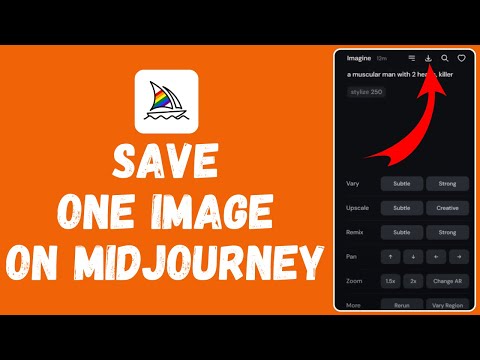If you’re looking to save images from Mid Journey, you’ve come to the right place. This article provides a straightforward guide on how to efficiently download images to your device. With simple steps, you’ll be able to save your favourite creations from MidJourney quickly and easily.
How to Save one Image in MidJourney?
To save an image from Mid Journey, follow these essential steps:
Step 1: Access MidJourney
Open your web browser and navigate to midjourney.com. Log into your account if you aren’t already.
Step 2: Go to Create or Archive
Once you’re logged in, click on the “Create” or “Archive” option. Here, you’ll find various images you’ve worked on in the past.
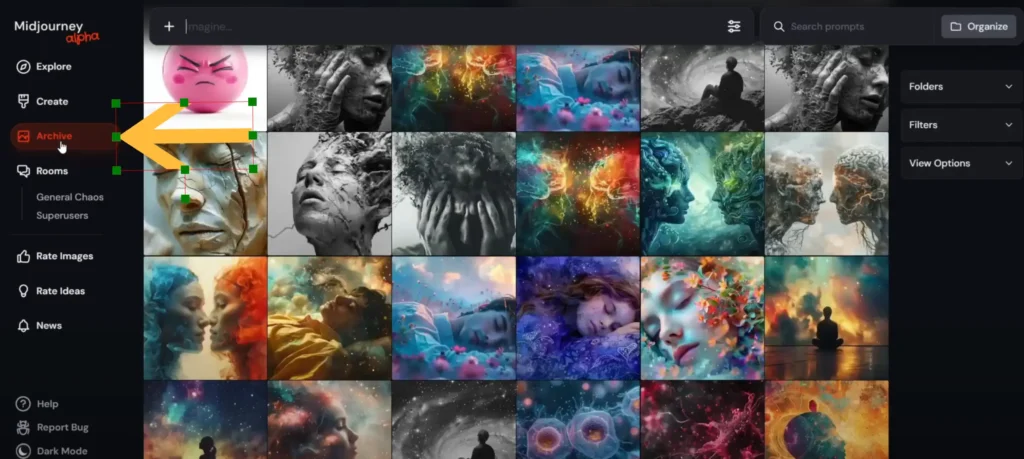
Step 3: View Variations
You will see a selection of image variations. Browse through these options to find the specific image you wish to save.
Step 4: Download a Single Image
To download a single image:
- Click on the image of your choice.
- Once the image is open, look for the “Download Image” option.
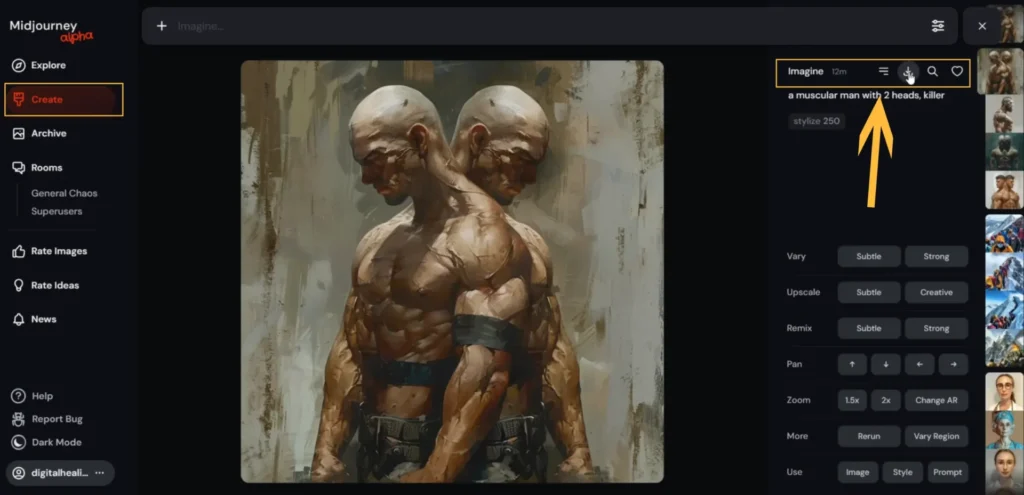
If the option is not visible, you can right-click on the image and select “Save Image As” from the context menu to save it to your device.
Step 5: Save Images from Create
In the “Create” section, you can also download multiple images at once or choose to download specific photos individually:
- Select the photo you wish to download.
- Right-click the image and select “Save Image,” and it will be saved to your desired location.
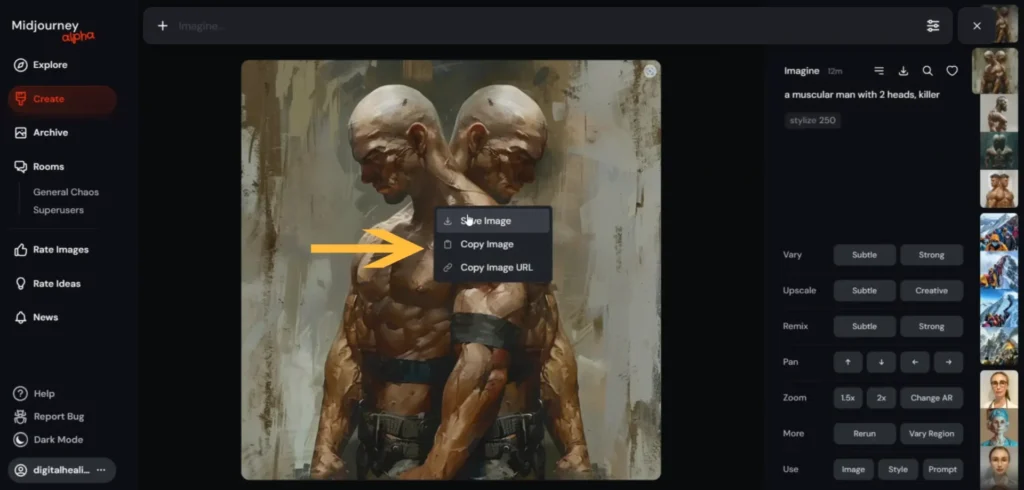
Conclusion
Saving images from Mid Journey is a simple process that allows you to keep your favourite creations for future use. With just a few clicks, you can have your preferred images stored on your device.
Demi Franco, a BTech in AI from CQUniversity, is a passionate writer focused on AI. She crafts insightful articles and blog posts that make complex AI topics accessible and engaging.