Today I’m thrilled to walk you through the latest and greatest update to MidJourney – the alpha launch of Niji Version 6. This particular version introduces a powerful anime-focused algorithm, and I’m here to guide you step by step on how to access it and make the most of its features.
Accessing Niji V6 Through Mid Journey Bot
The first method to access Niji V6 is through the MidJourney bot. It’s simple; just type “–niji 6” at the end of your prompt. Now, what’s fascinating is the visual output.
Prompt: Imagine Batman in a yellow suit enjoying a pizza in the Batcave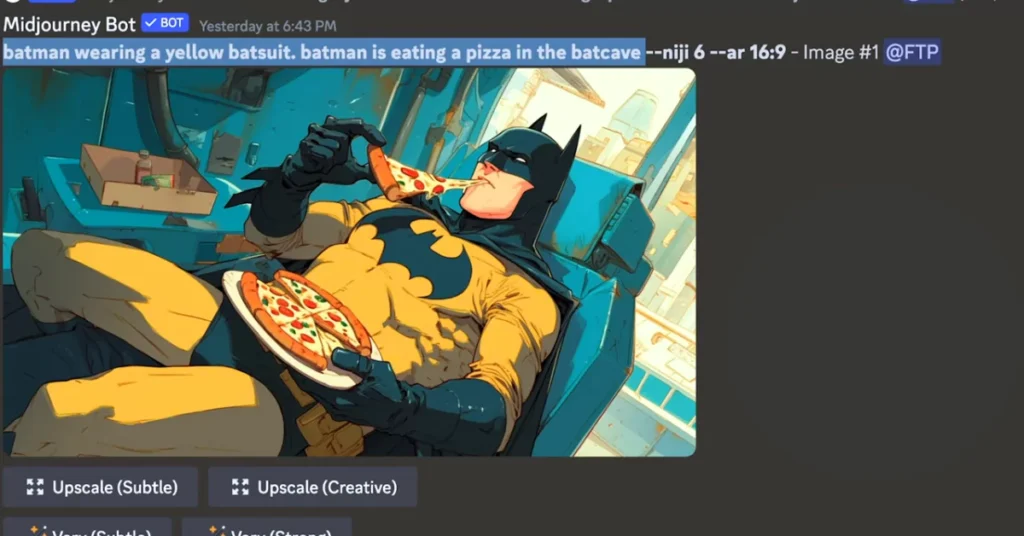
It’s crucial to note that this version is currently in MidJourney Alpha, and features like inpainting, panning, and zooming will be available at the full launch in approximately a month.
How to Access the Niji Server in MidJourney?
To use the Niji V6 Anime Generator, the first step is to access the Niji server inside Midjourney. Here’s how to do it:
Step 1: Open Midjourney in Discord
- Go to Midjourney on Discord.
- You’ll find the V6 showcase, where other creators are using Niji 6.
- Alternatively, you can access the General and Other Midjourney sections.

Step 2: Change Midjourney Settings
- Type
/settingsin the chat. - Click on the settings option when it appears.
- Look for Midjourney Version 6 Alpha at the top.
- Since this version is still in Alpha, there may be some bugs.
- Select Midjourney Model Version 6 and highlight it.
Joining the Niji Server
Once you have the settings in place, the next step is to join the actual Niji server:
Step 1: Search for Niji in Discord
- Click on the Explore icon.
- Type
Nijiin the search bar. - Open the Niji server from the search results.
Step 2: Use the Image Generation Channel
- Once inside the Niji server, go to the Image Generation Channel.
- This is where you’ll be generating anime images using the Niji model.
Step 3: Add Niji Bot to Your Own Server
If you want to use Niji V6 on your own server without other creators’ overlapping creations:
- Click on the Niji bot.
- Select Add App.
- Choose the server you want to add it to.
- Click Continue and then Authorize.
- Complete the Captcha and wait for the bot to be added.
Now, go to your server and type /settings. If Midjourney Niji appears, it means the bot is successfully added.
Generating Anime Images with Niji V6
Now that we have access, let’s generate some anime images!
Step 1: Selecting an Image Channel
- Navigate to an Image Channel (e.g., Channel #7).
- This will be the space where you submit your prompts.
Step 2: Adding Text to Images
- Some Niji-generated images don’t include text by default.
- To add text, type
/imaginefollowed by your prompt. - Example prompt:
a pirate saying "Ahoy, matey!"
Important: Keep the text simple. Don’t add long paragraphs, as Niji V6 is still in the Alpha stage and may not handle complex text correctly.
Step 3: Using the --niji 6 Command
- You can force the use of the Niji V6 model by adding
--niji 6at the end of your prompt. - This ensures that your images are generated using the latest anime-focused model.
Note: If you’re already inside the Niji 6 server, adding
--niji 6is redundant, but you can still include it to be sure.
Generating Images with Multiple Characters
Most AI generators struggle with multiple characters in the same scene. Let’s see how well Niji V6 performs:
Step 1: Creating a Multi-Character Prompt
- Type
/imagineand describe your scene. - Example:
Batman and Superman fighting - Submit the prompt and wait for the images to generate.
Step 2: Evaluating the Results
- The first few images might be inconsistent.
- Some might mix character features incorrectly (e.g., Batman with a Superman logo).
- The last image in the set is usually the most accurate.
This means that Niji V6 is improving but still has some quirks when handling multiple characters.
Niji Server Access
Alternatively, you can access Niji V6 through the Niji server. If you don’t have access yet, Click here to go to Niji Discord Server. Once on the server, join an image generation channel, create an image, and react to it with an envelope emoji.
This triggers a direct message interaction with the bot. Make sure Niji Version 6 is highlighted in your settings.
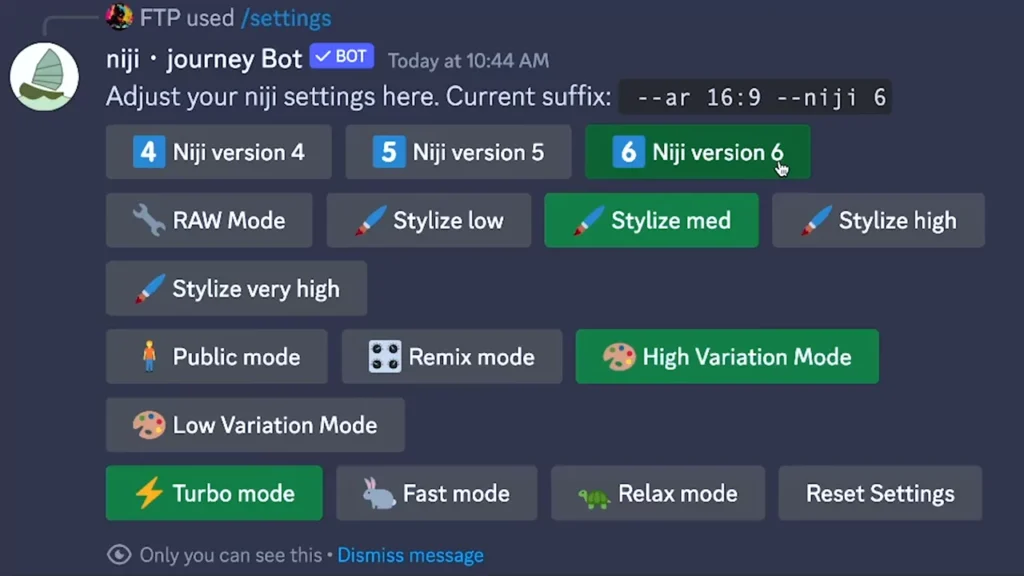
Adding Text to Images
A unique feature of Niji V6 is the ability to add text to your images. Keep it simple – a word or two within quotation marks works wonders.
For instance, you can have Batman saying “niji till I die” or craft a scene with Batman enjoying an espresso latte in a cafe with a speech bubble that reads “niji till I die.”

Variation Strong: The Key to Perfecting Text
Achieving the perfect text requires a bit of finesse. Use the variation strong button after generating text to refine and enhance the results.
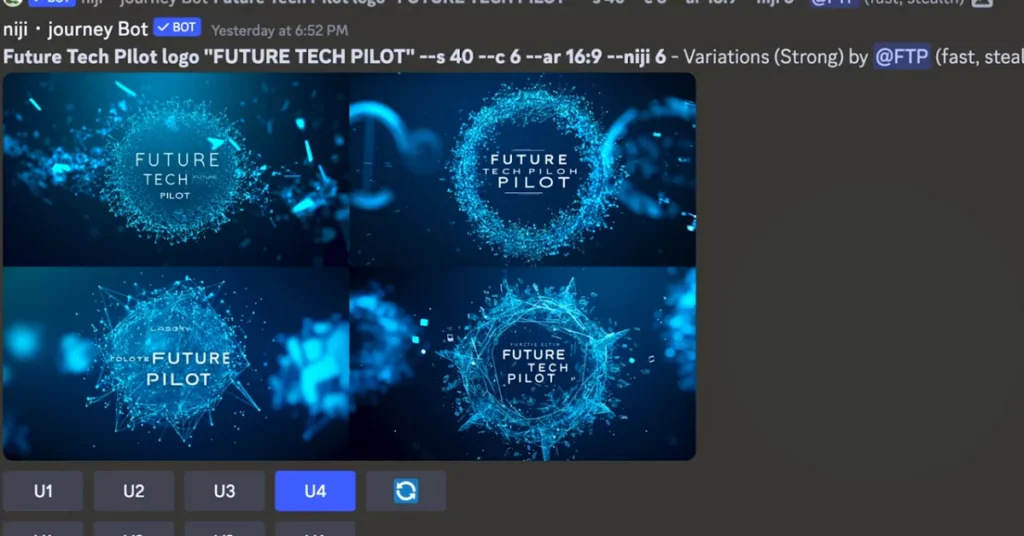
It’s a crucial step to get the text just right, ensuring a seamless integration into your images.
Multiple Characters in One Image
One of the standout features of Niji V6 is its ability to generate images with multiple characters seamlessly. In the past, attempting to have two characters interact would often fail.
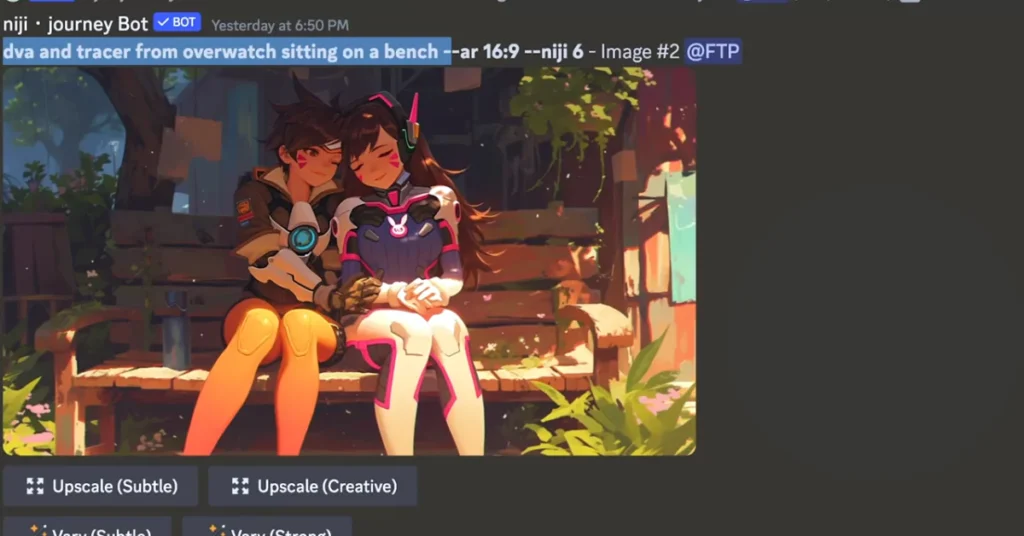
Now, you can have Diva and Tracer from Overwatch sitting together on a bench, showcasing the immense power of this version.
Style Raw: Toning Down the Anime Aesthetic
If the default cartoonish anime aesthetic isn’t your preference, fear not. By adding “style raw” to your prompt, you can tone down the cartoonish look, offering a different visual style to your generated images.
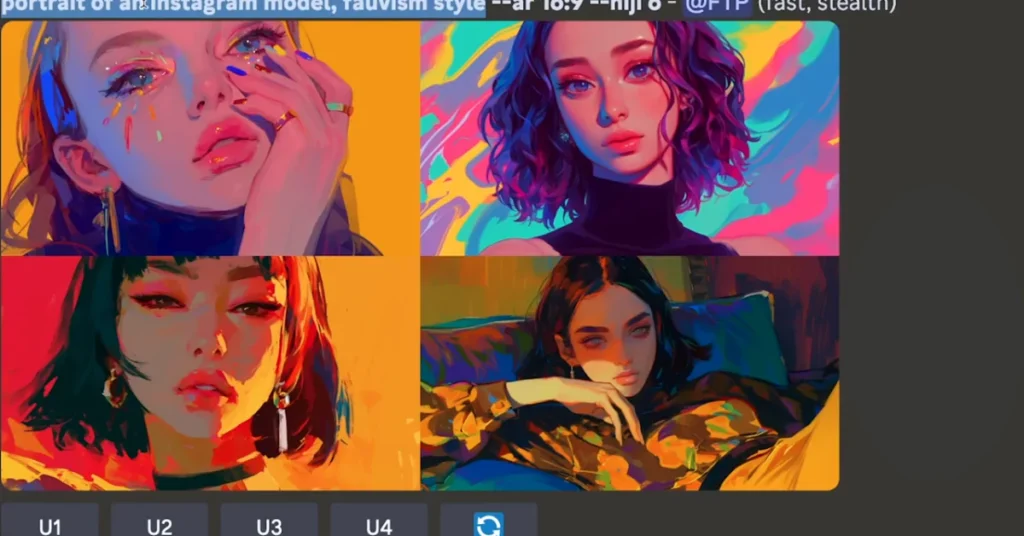
Stylize Value: A Limited Impact
While exploring the stylize value, it’s evident that values below 100 or above 1000 don’t significantly impact the prompt.
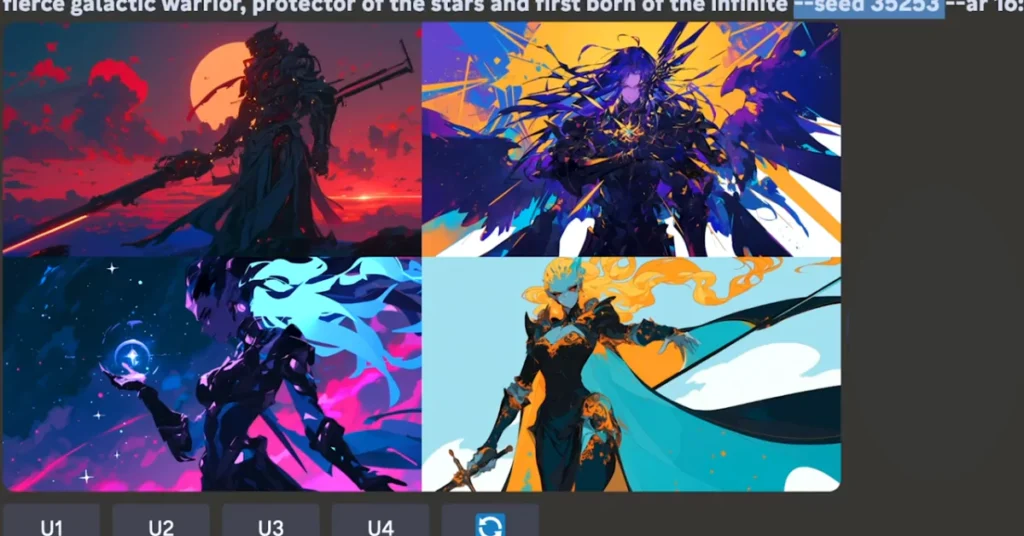
However, stylize values around 1000 can unveil unique results. It’s a trade-off between consistency and exploration – the choice is yours.
Chaos Values: Keep it Low
Managing chaos values is essential for a smoother experience. Keep it between 0 and 6 for more controlled and visually pleasing results.

Going beyond might lead to chaotic and nonsensical outcomes, as demonstrated with chaos value 12.
Conclusion
In conclusion, Niji V6 is a playground for creativity and exploration. You can experiment with different settings, but remember to keep chaos values in check.
Demi Franco, a BTech in AI from CQUniversity, is a passionate writer focused on AI. She crafts insightful articles and blog posts that make complex AI topics accessible and engaging.
