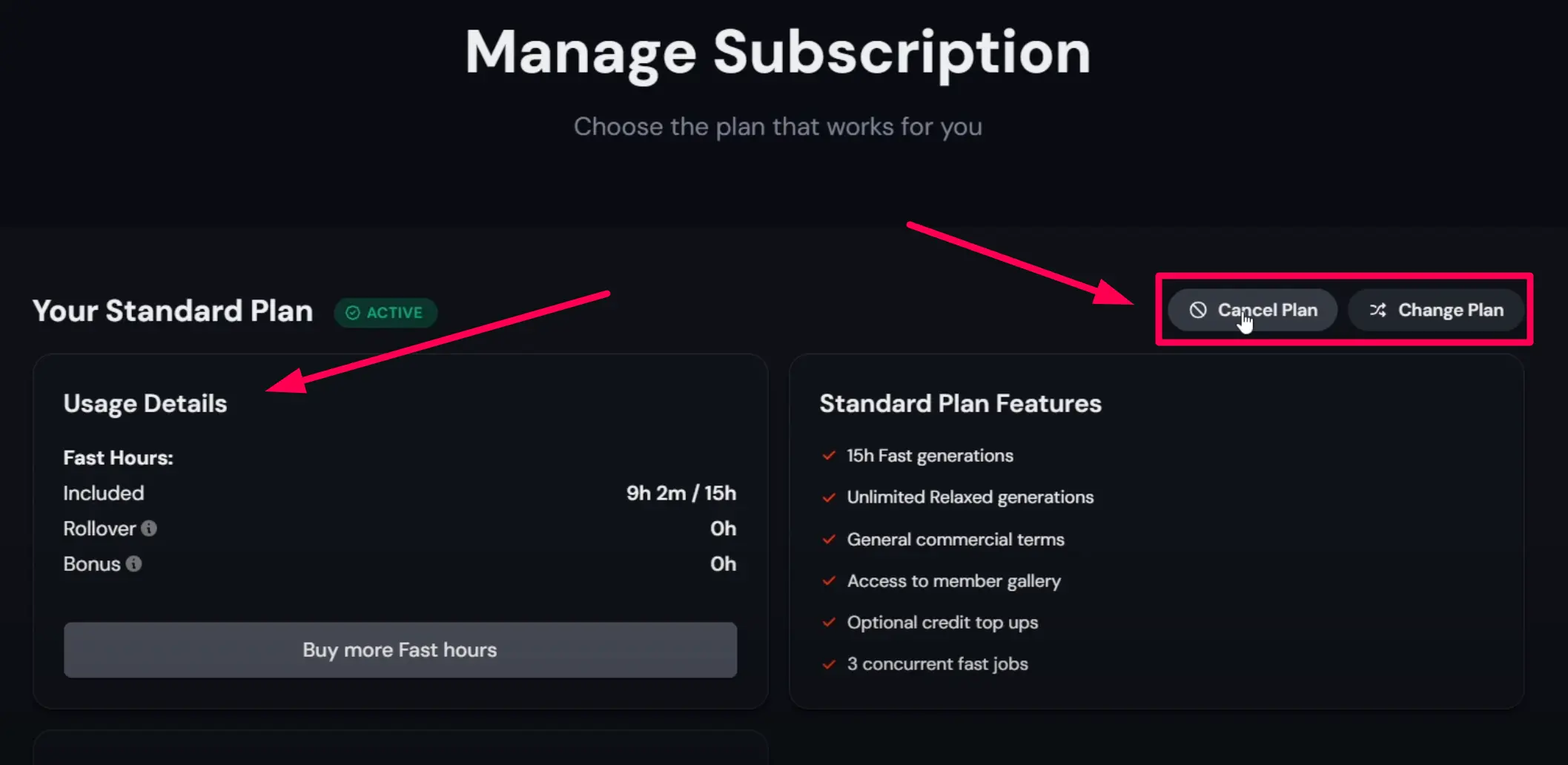If you’re looking to cancel your subscription on MidJourney, you’re in the right place. Understanding the process can save you time and ensure that you are no longer billed for a service you may not be using.
In this article, I will guide you through the steps to cancel your MidJourney subscription effectively.
Steps to Cancel Your Subscription on MidJourney:
Cancelling your subscription on MidJourney involves a few straightforward steps. If you are using a computer or another device, the procedure remains same. Let’s walk through the process step by step.
Step 1: Open Your Browser
Begin by launching your preferred web browser. This could be Chrome, Firefox, or any other browser of your choice.
Step 2: Navigate to Midjourney
In the search bar, type “MidJourney” and press Enter. Click on the official link in the search results, usually the first one that appears.
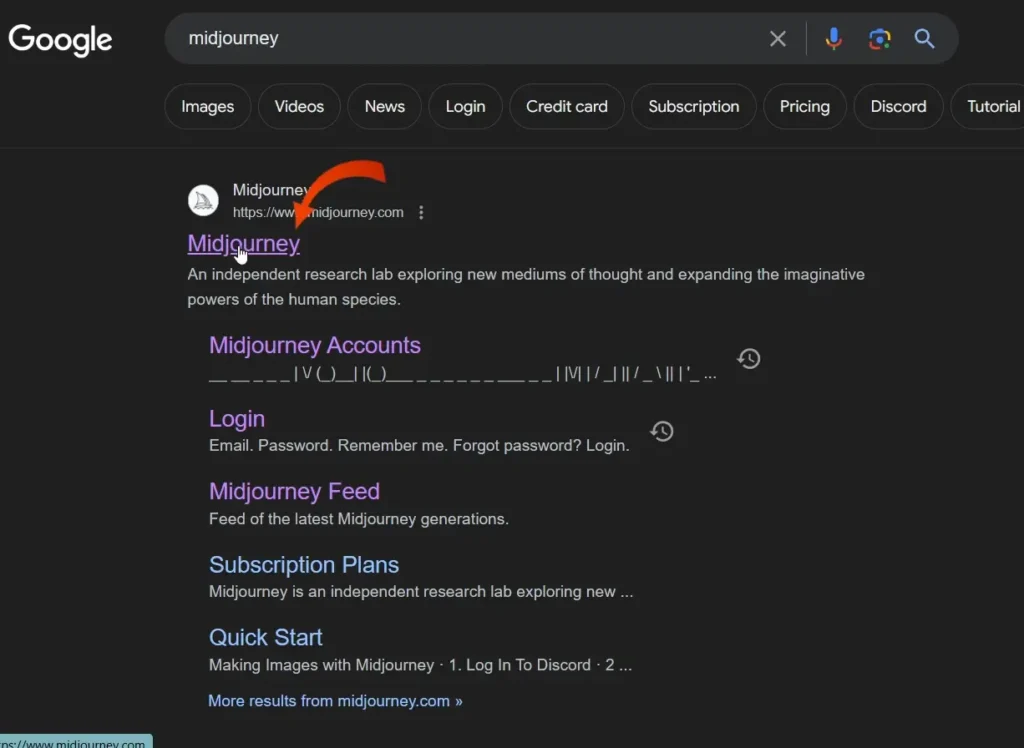
Step 3: Log Into Your Account
If you aren’t already logged in, enter your credentials to access your account. This step is essential to manage your subscriptions.
Step 4: Access Subscription Management
Once logged in, locate the three dots icon in the bottom left corner of the screen. Click on it to reveal a menu.
How to Check and Download MidJourney invoice history?
Step 5: Click on Manage Subscriptions
From the menu that appears, select “Manage Subscriptions.” This will take you to the section where you can view and modify your subscription settings.
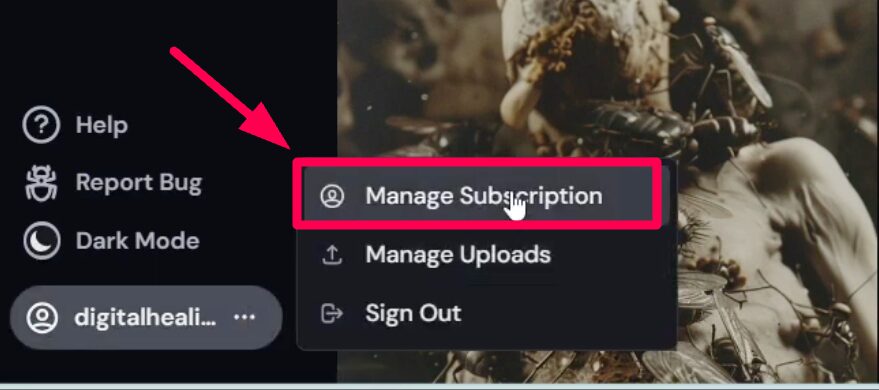
Step 6: Cancel Your Subscription
In the manage subscriptions area, you will have the option to cancel. Follow the prompts to confirm the cancellation of your subscription.
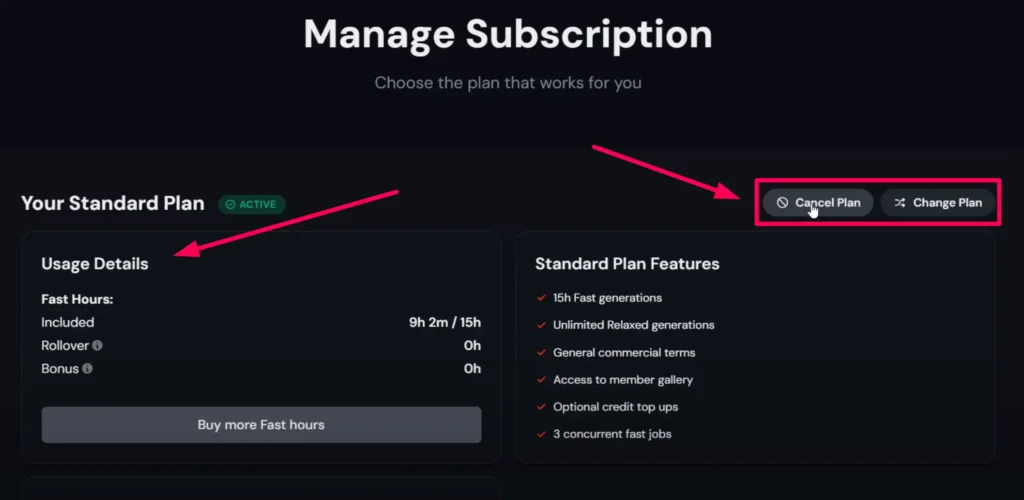
Conclusion
In conclusion, cancelling your MidJourney subscription is a simple process that can be accomplished in just a few steps. If you encounter any difficulties or have questions during the cancellation, consider reaching out for support.
Demi Franco, a BTech in AI from CQUniversity, is a passionate writer focused on AI. She crafts insightful articles and blog posts that make complex AI topics accessible and engaging.