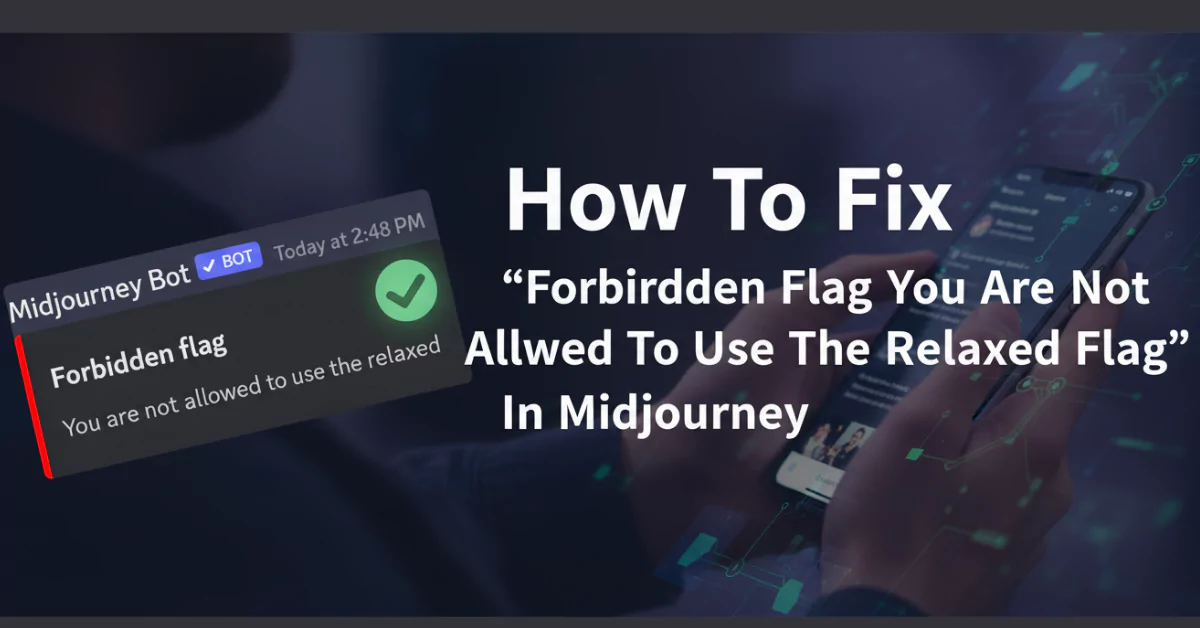What Is The Forbidden Flag Error?
The forbidden flag error usually occurs because Midjourney limits the concurrent image option for regular and pro members. This limitation can be frustrating when you’re trying to process images and create content through the platform.
Understanding The Problem
The error typically appears when users attempt to use certain features or flags that are restricted based on their subscription level or when the system is experiencing high traffic loads. Many users reported that the error occurs after the version 5 rollout since the application could not handle the load in the back end and they limited the processing capacity.
Forbidden Flag Error Step-by-Step Solutions
Solution 1: Check Your Internet Connection
The first step is to ensure your internet connection is stable and working properly.
Steps to follow:
- Check your internet connection and fix it
- You can switch to mobile data if you are using Wi-Fi and vice versa
- Change the alternative ISP if you have any
- Unplug the network cables, wait 5 seconds and re-plug it again
If you have a good network connection and are still getting the error, proceed to the next solution.
Solution 2: Check The Midjourney Server Status
Sometimes the issue might be on Midjourney’s end, not yours.
How to check server status:
- Go to status.midjourney.com
- See if there is any error reported
- If there is an error reported, don’t worry – the error will be resolved automatically
- You can get your work done after two hours
Solution 3: Try Using Relaxed Mode In Midjourney After A While
This solution addresses timing and server load issues.
What to do:
- Try processing the image after two hours
- Process images individually so that the error will be minimized
- If you are getting the error even when processing only one image, then check your subscription plan
Solution 4: Check Your Subscription Plan In Midjourney
Ensuring you have proper access rights is crucial for avoiding this error.
Steps to verify subscription:
- Type
/infoin the Midjourney command box and hit enter - You can see your subscription plan details
- If you have an inactive subscription plan, then subscribe to enjoy this service
Solution 5: Try With An Alternative Device
There might be an issue with your account or device configuration.
Device troubleshooting steps:
- Login with an alternative device to see if the error is fixed
- If it works fine, then check the system configuration
System requirements:
- You should have minimum 4GB RAM
- You need 5GB disk space to process images without any error
Performance optimization:
- Open Task Manager by pressing Ctrl+Shift+Escape
- Go to Performance Tab and look at the memory column
- Close any unused applications that are open
- End process for all applications that consume a lot of memory
- Relaunch your Discord app and try communicating and creating with the Midjourney app
If the error persists, move to the next solution.
Solution 6: Re-Invite Your Midjourney Bot
If you have an active membership plan but still cannot use the relaxed mode, try inviting the Midjourney bot back into your Discord chat.
Re-invitation process:
- Launch Discord on your computer or phone
- Right-click the Midjourney bot and select invite
- Close the DM
- Go to your Midjourney account and again connect to Discord
- You will get an invite option from the Midjourney server
- Click on connect
Now the Midjourney bot is added to your Discord application. Try to process the image and see if the issue is resolved.
Solution 7: Update Your Discord Application
Outdated applications can cause compatibility issues.
For Android users:
- Go to Play Store
- Search for Discord app
- Click on the update button
For iPhone users:
- Go to App Store
- Tap on the profile icon at the top of the screen
- Scroll down to the pending updates
- Find and locate Discord app
- Click the update button next to the app
- Wait until the app completes the update
After updating:
- Relaunch your Discord app
- Log into your account
- Check if Midjourney relaxed mode is working fine
Solution 8: Reach Out To Midjourney Support
If none of the solutions work, you need to reach out to the Midjourney bot directly.
Contact process:
- Send a direct message to the bot detailing your issue
- They will fix the issue immediately
- You can then process images in relaxed mode without any issues
Key Features To Remember
- Midjourney has subscription-based limitations
- Server status can affect functionality
- Processing capacity is limited during high traffic
- Individual image processing reduces errors
- System requirements matter for smooth operation
- Regular app updates prevent compatibility issues
Frequently Asked Questions
Q: Why does the forbidden flag error occur? A: The error usually occurs because Midjourney limits the concurrent image option for regular and pro members.
Q: How long should I wait before trying again? A: You can try processing the image after two hours, and also process it individually so that the error will be minimized.
Q: What are the minimum system requirements? A: You should have minimum 4GB RAM and 5GB disk space to process images without any error.
Q: Will updating Discord help? A: Yes, updating your Discord application can resolve compatibility issues that might cause the forbidden flag error.
Q: What if I have an active subscription but still get the error? A: Try re-inviting the Midjourney bot back into your Discord chat or contact support directly.
Additional Tips
- Always check your subscription status first using the
/infocommand - Monitor system performance and close unnecessary applications
- Keep your Discord application updated
- Try alternative devices if the problem persists
- Be patient during high-traffic periods when servers might be overloaded
Conclusion
I hope you found this guide useful. The forbidden flag error in Midjourney can be frustrating, but these step-by-step solutions should help you resolve the issue and get back to creating amazing images.
Remember to try these solutions in order, starting with the simplest ones like checking your internet connection and server status, before moving on to more complex solutions like re-inviting the bot or contacting support.