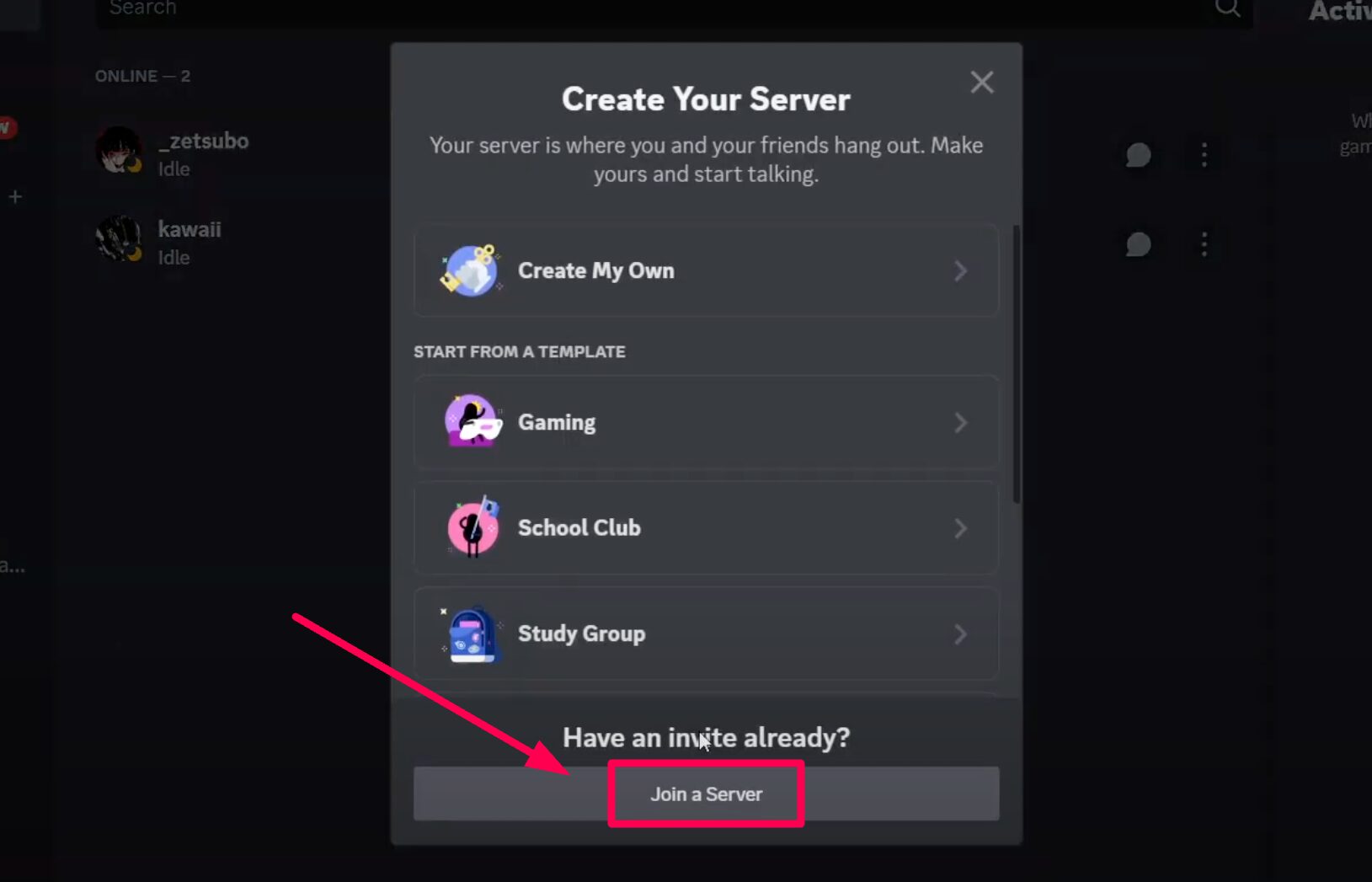Adding the MidJourney bot to your Discord server can enhance your experience by allowing for creative image generation. If you’re looking to learn how to add midjourney bot in Discord using the MidJourney bot in 2024, you’re in the right place. This guide will walk you through the process step by step.
How to Use MidJourney Bot on Discord?
Using the MidJourney bot is straightforward. Follow these steps to get started:
Step 1: Open Discord
Start by logging into your Discord account. Ensure you are on the desktop or mobile app.
Step 2: Add a Server
Once you’re logged in, click on the “Add Server” option. Then, select “Join a Server.”

Step 3: Search for Mid Journey
In the search bar, type “MidJourney.” If it appears in the results, click “Join Server.”

Step 4: Accept the Terms of Service
After joining, you’ll see the MidJourney bot automatically open in your server. Click “Accept” after reviewing the Terms of Service.
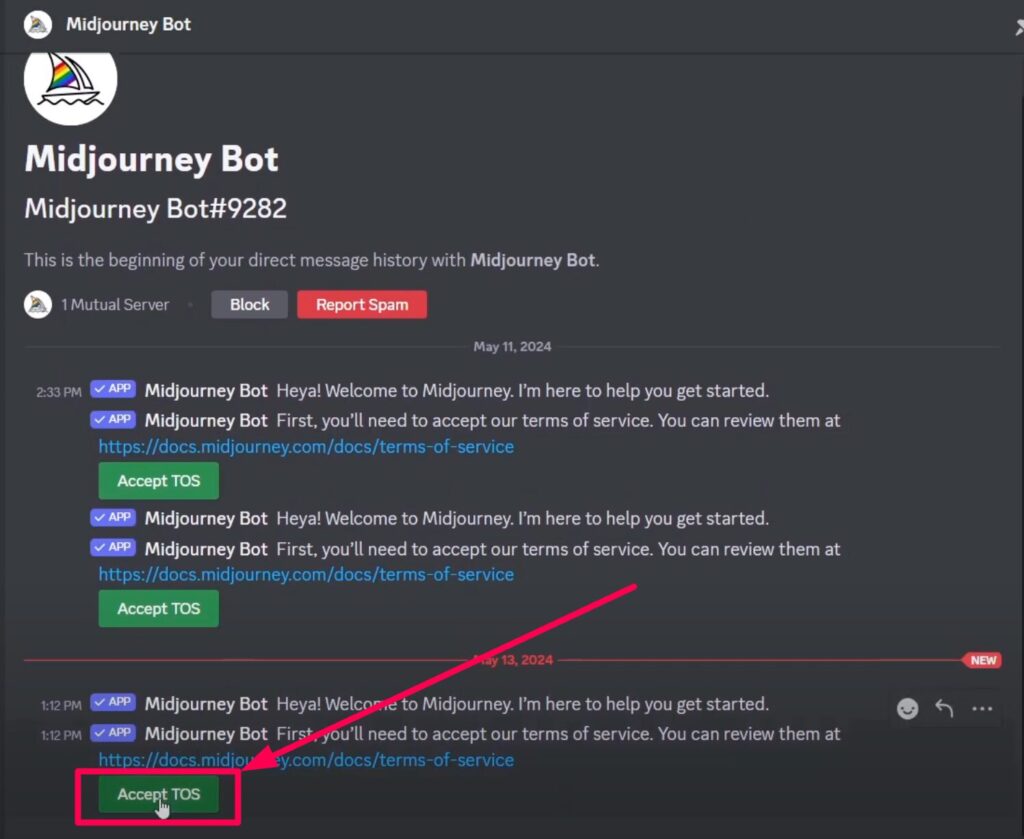
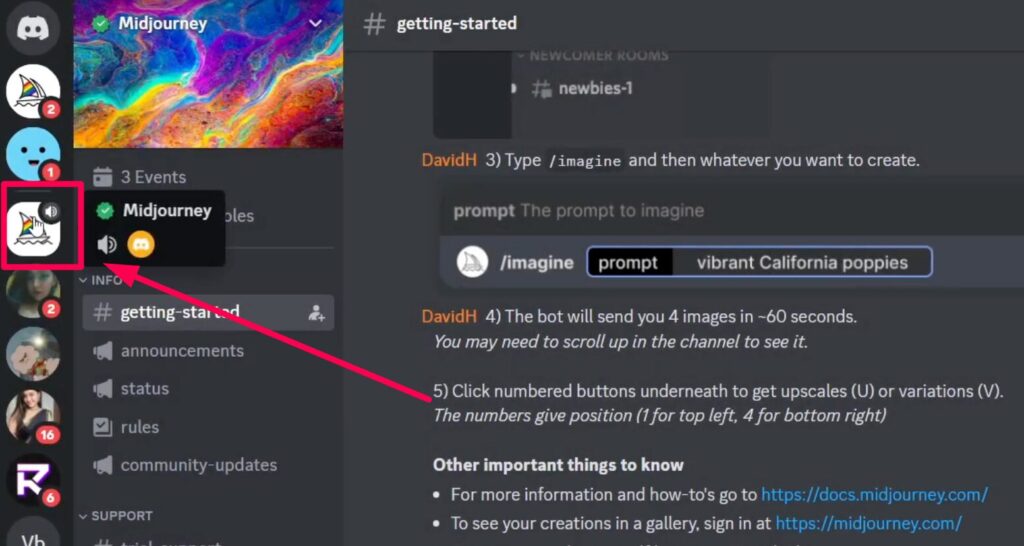
Step 5: Start the Tutorial
You will have the option to start a tutorial. Click “Start Tutorial” to learn how to use the bot, or you can press “Skip” if you prefer to do it later.
Step 6: Using the Bot
During the tutorial, you’ll learn the basics of interacting with the bot. As shown, use the command /imagine followed by your prompt to generate images. You will also see options for upscaling images and other editing functionalities available.

By understanding these commands and functions, you’ll be able to make the most out of the Mid Journey bot on Discord.
Conclusion
In summary, adding and using the Mid Journey bot in Discord is an uncomplicated process. If you’re looking to create stunning images or explore new functionalities, following this guide will help you get started properly.
Demi Franco, a BTech in AI from CQUniversity, is a passionate writer focused on AI. She crafts insightful articles and blog posts that make complex AI topics accessible and engaging.