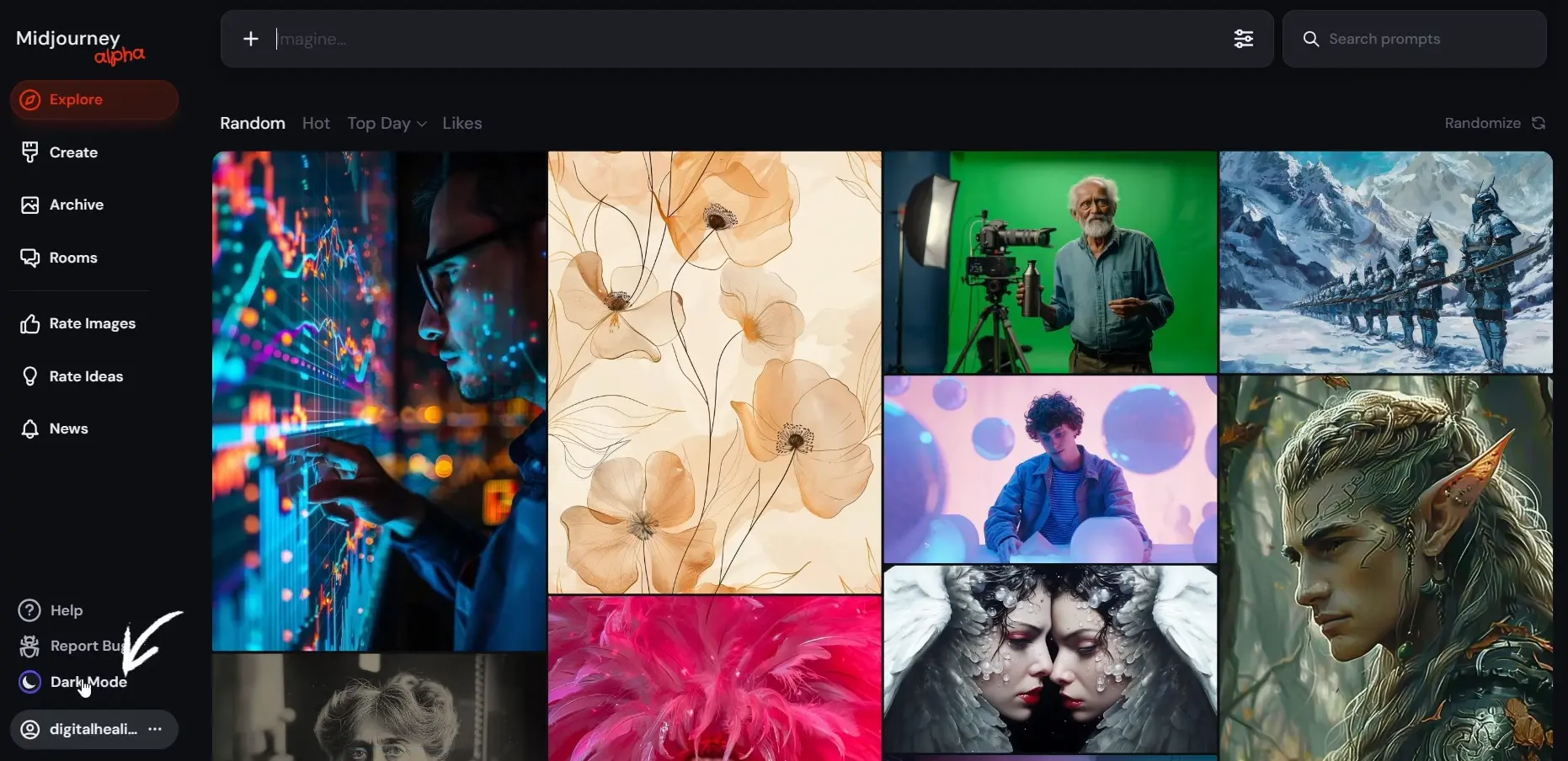Turning your MidJourney interface into dark mode can provide a more visually comfortable experience, especially during low-light conditions. This article will guide you through the steps to activate dark mode on MidJourney without any hassle.
How to enable Dark Mode on MidJourney?
Step 1: Open Your Browser
Start by launching Chrome or any other web browser on your PC. Ensure you have a stable internet connection for a smooth experience.
Step 2: Search for Midjourney
Go to the Google search bar and type in “MidJourney.” This will help you find the official site quickly.
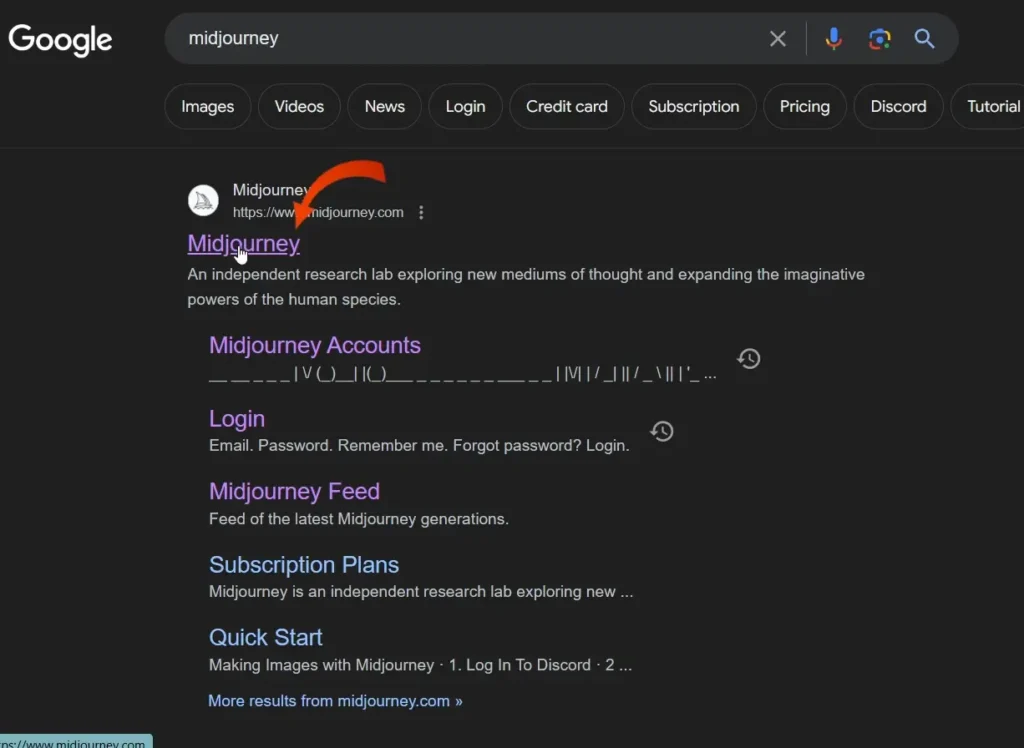
Step 3: Access the Official Midjourney Website
Click on the official link for Midjourney from the search results. This will redirect you to the home page of Midjourney.
Step 4: Log into Your Account
Once on the Midjourney website, sign in to your account using your credentials. This will allow you to access your personal settings and preferences.
Step 5: Locate the Dark Mode Option
After logging in, look for the dark mode option located at the bottom left corner of the screen. You will see an icon that resembles a sun.
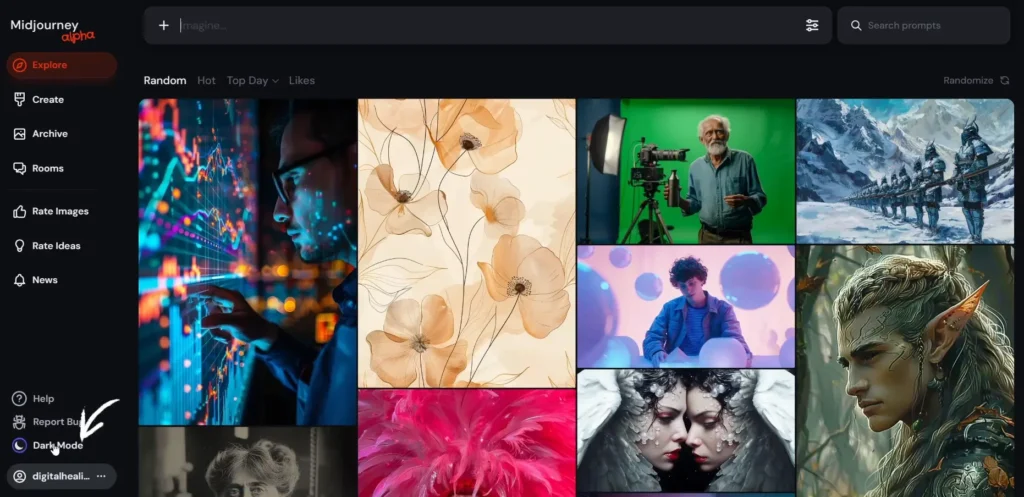
Step 6: Toggle Dark Mode
To activate dark mode, click on the sun icon. This action will transform the Midjourney theme from light to dark mode.
Step 7: Confirm Dark Mode Activation
Your Midjourney interface should now appear in dark mode. To switch back to light mode, simply click the same icon again.
Conclusion:
Activating dark mode on MidJourney is a straightforward process that enhances your user experience. If you have any questions or need further assistance, feel free to leave a comment. Enjoy your time exploring MidJourney in dark mode.
How I Changed My MidJourney Plan/Subscription?
How to Find MidJourney Images Tutorial
Demi Franco, a BTech in AI from CQUniversity, is a passionate writer focused on AI. She crafts insightful articles and blog posts that make complex AI topics accessible and engaging.