In this article, I’m going to teach you how to generate 80s Medieval theme images using MidJourney AI. This guide captures every detail as shown in the video tutorial and provides a complete, structured walk-through for beginners and experienced users alike.
What is MidJourney AI?
MidJourney is an AI-powered image generation tool that allows users to create stunning visuals based on textual prompts and reference images. It operates through Discord and offers several prompt-based and visual manipulation options to bring your creative vision to life.
Table Overview
| Feature | Description |
|---|---|
| Platform | MidJourney (via Discord) |
| Prompt Support | Yes, using /imagine and /describe commands |
| Image Input | Supports reference images via image URLs |
| Output Type | 80s Medieval-themed stylized AI-generated images |
| Variations | V1, V2, V3, V4 options available |
| Repeat Command | --repeat 3 triggers 3-time prompt confirmation |
Key Features Used in This Guide
Prompt Generation Help: Using ChatGPT or other chatbot AIs.
Image Reference Input: Use existing images to guide the AI’s design.
Prompt Reuse & Variation: Create multiple outputs from a single base idea.
Describe Command: Get auto-generated prompts from existing images.
Prompt Confirmation & Repeat: Generate consistent style with command repeat.
How to Use MidJourney AI for 80s Medieval-Themed Images?
Below is the step-by-step breakdown of the exact method shown in the tutorial.
Step 1: Prepare a Reference Image
First of all, you can use ChatGPT or any other chatbot AI to help you generate your prompts for other Generations.
Another tip: keep a few reference images with you that you can use to guide the AI into building your image.
Step 2: Copy the Image Address
What you’re going to do is copy the image address.
Step 3: Use the /imagine Command
- Go to the slash imagine command.
- Paste your image address here.
- And after that, paste your prompt.
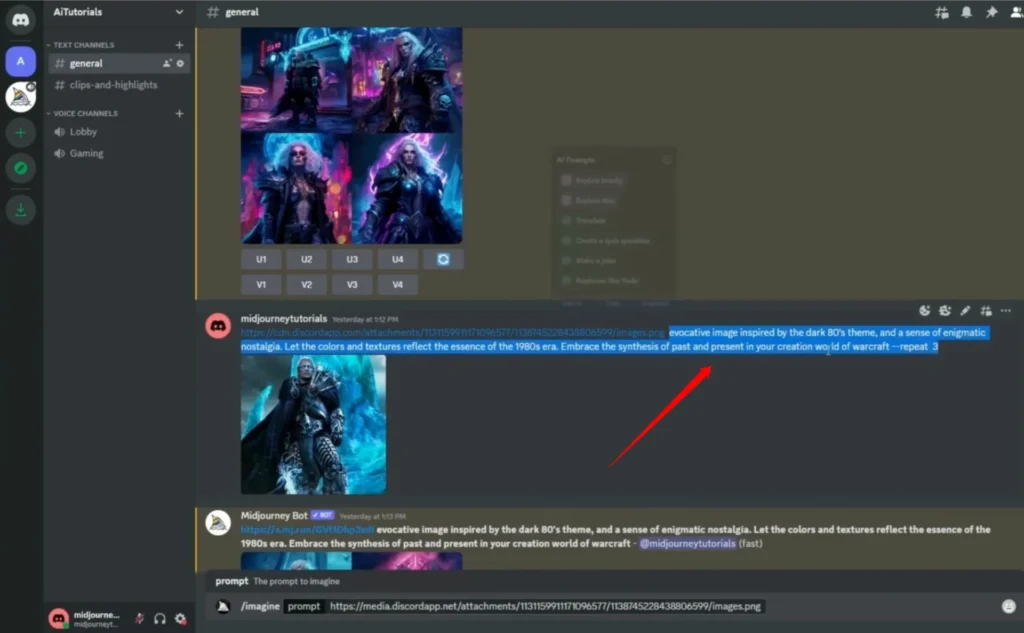
I’m just using this random prompt.
We’re just going to take a look at the prompt again, and if you like it, we can hit generate.
Step 4: Use --repeat Command (Optional)
If you use the --repeat 3 command, it’s going to ask you for a confirmation if you want to repeat this prompt three times.
It flagged our images as we used the same prompt. We’re just going to generate again with a different prompt.
Hit generate and wait for it to create your images.
Prompt Assistance & Variation Options
Get Help with Prompt Generation
You can also get some help with prompt generation:
- Click on your reference images
- Copying it
- Then using the slash describe command.
Using the /describe Command
- Paste the image over here or drag and drop it.
- Now it will generate a sub prompt to generate something that looks like our base image.
Generate More Variations
You can also hit the V1, V2, V3, or V4 features to make more variations of a generation that you like.
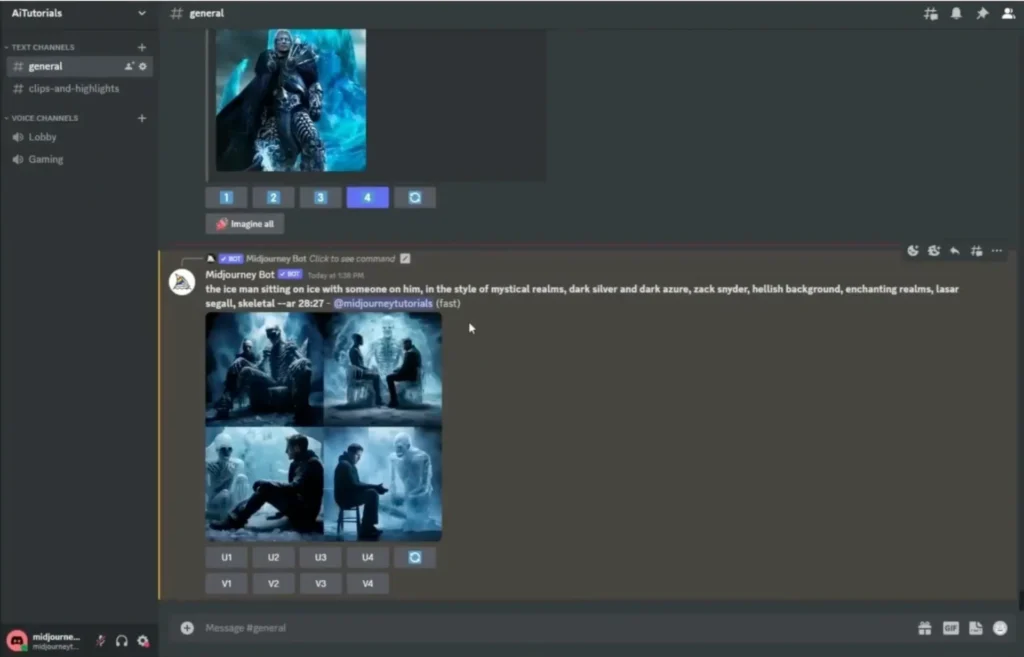
Reuse the Described Prompt
Now with this last describe method:
- What you’re going to do is just choose any of these prompts right here
- Copy it
- And use it in image generation
Or just hit the imagine all the button and it will generate it for you.
Use Number Buttons for Direct Prompt Execution
You can also hit the correlating one, two, three, and four buttons so it generates one of these prompts for you.
Just wait for it to create their images.
View Your Results
And here we have our image Generations.
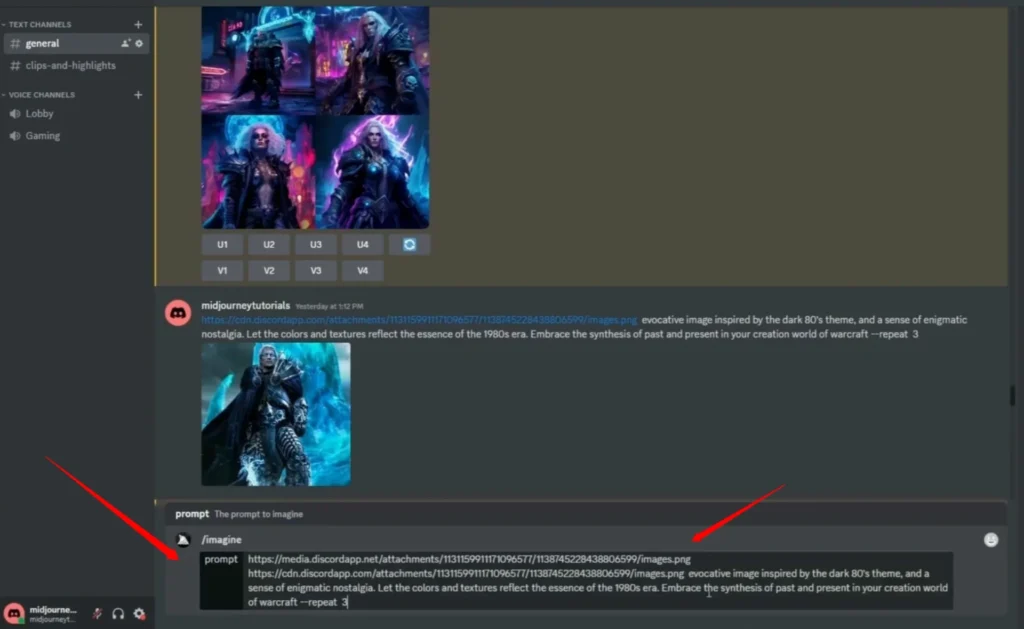
You can try different prompts or you can just edit these ones right here.
Frequently Asked Questions (FAQs)
1. Can I use any chatbot AI for prompt help?
Yes. You can use ChatGPT or any other chatbot AI to help generate your prompts for image creation.
2. Why should I use reference images?
Keeping a few reference images with you helps guide the AI into building your image accurately, especially for themes like 80s Medieval.
3. What is the /imagine command?
It’s the core MidJourney command used to submit image prompts. You use it to paste image URLs and write your custom descriptions.
4. What happens when I use --repeat 3?
The --repeat 3 command prompts MidJourney to ask for a confirmation and lets you repeat the prompt three times. It’s useful for testing consistency in style and output.
5. What does the /describe command do?
It allows you to input an image, and MidJourney will generate text prompts that match that image’s style. Great for creating more like-for-like generations.
6. What are V1, V2, V3, and V4 buttons?
They are variation buttons. Clicking on them tells MidJourney to create variations based on the respective image from the generation grid.
7. Can I use the suggested describe prompts directly?
Yes, just copy one of the suggested prompts and paste it into /imagine. Alternatively, click “imagine all” or use the 1, 2, 3, 4 numbered buttons for instant execution.
Final Tips Recap
Here’s a quick summary of the full workflow from the script:
- Use ChatGPT or any other chatbot AI to generate prompts.
- Keep reference images ready to guide MidJourney.
- Use
/imagineand paste image + prompt together. - Optional: Add
--repeat 3for multiple iterations. - If flagged for repetition, try another unique prompt.
- Use
/describeto generate prompts from existing images. - Click on V1–V4 to generate prompt variations.
- Copy and reuse prompts or directly hit “imagine all”.
- Use the numbered buttons (1–4) for individual prompt generations.
- Experiment with editing the given prompts for more creative control.
| Step | Action |
|---|---|
| 1 | Choose or generate a reference image |
| 2 | Copy the image address |
| 3 | Use /imagine and paste both image link and prompt |
| 4 | Optionally use --repeat 3 for multiple generations |
| 5 | Use /describe to extract prompts from existing images |
| 6 | Click V1–V4 for variation generations |
| 7 | Reuse describe-generated prompts manually or through “imagine all” |
| 8 | Wait for generation and review results |
| 9 | Adjust, edit, or rerun prompts as needed |
This concludes the step-by-step guide on generating 80s Medieval-themed images using MidJourney AI, following the exact process and phrasing from the video script. Bookmark this article if you’re experimenting with visual storytelling or building retro-themed projects.
Demi Franco, a BTech in AI from CQUniversity, is a passionate writer focused on AI. She crafts insightful articles and blog posts that make complex AI topics accessible and engaging.
