Swapping faces MidJourney can be both simple and quick, thanks to the Insightface swap bot. If you’re wondering how to use this tool effectively, you’ve come to the right place.
In this guide, I’ll walk you through the process of adding MidJourney and the Face Swap bot to your Discord server, running the Face Swap bot, managing Face IDs, and more.
How to Swap Face in MidJourney V6?
Step 1: Add MidJourney & Face Swap To Discord Server
Create a New Discord Server
- Open Discord and click on the “Add Server” option.
- Select “Create My Own.”
- Choose a name for your server, such as “Face Swaps,” and click “Create.”
- You’ll now see your new server in the left menu bar.
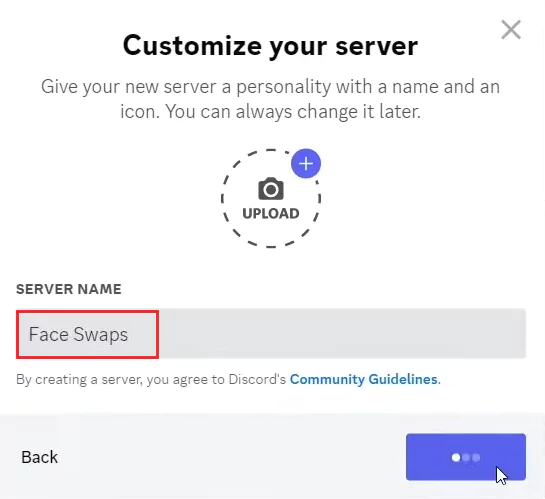
Add Midjourney Bot
- Navigate to the Midjourney server.
- Click on “Show Member List.“
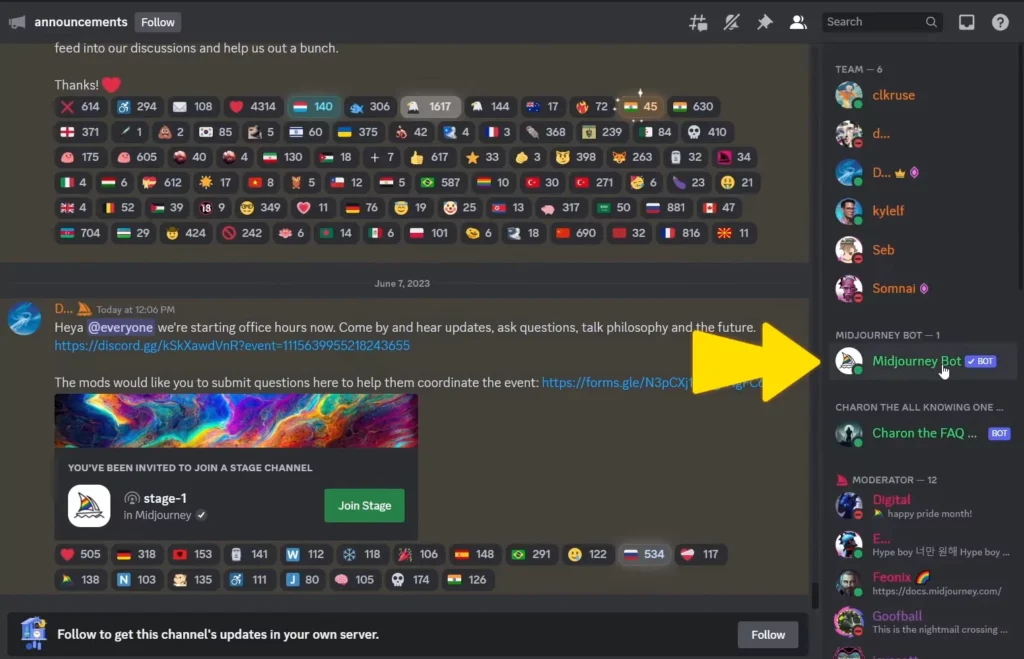
- Select “Midjourney Bot” and click “Add to Server.”
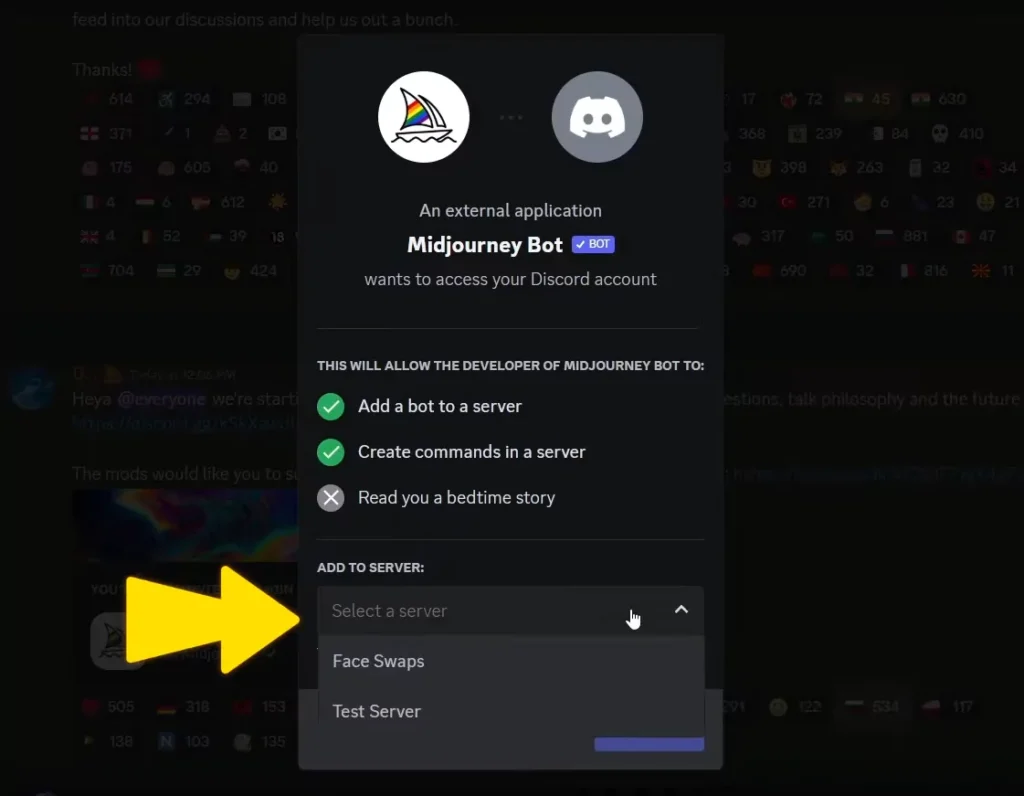
- Choose the server you just created from the drop-down menu and click “Authorize.”
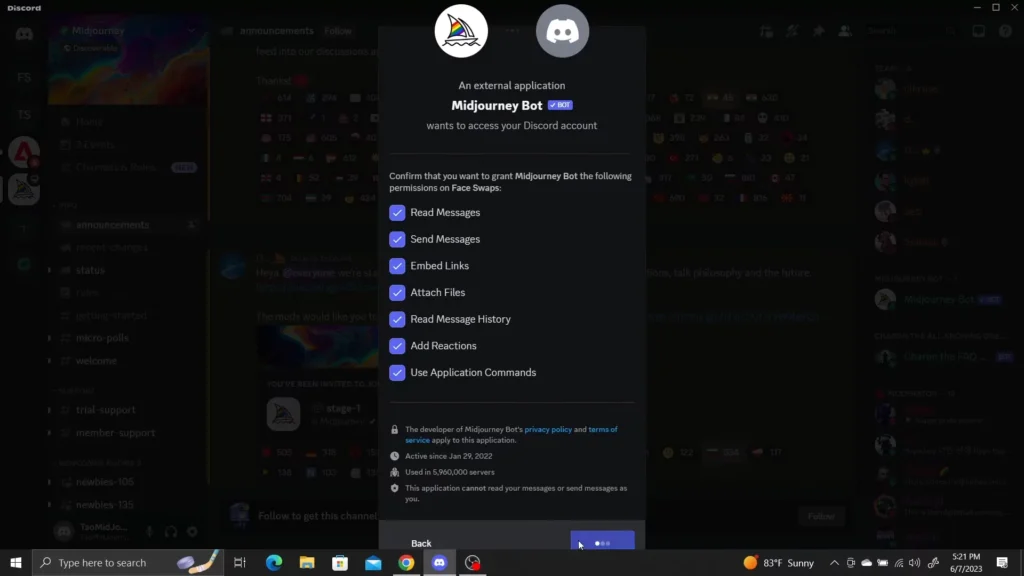
Add InsightFace Swap Bot
- Click on the invite link provided here.
- Select the server you want to add it to (in this case, the Face Swap server).
- Click “Continue” and then “Authorize” to confirm you’re human.
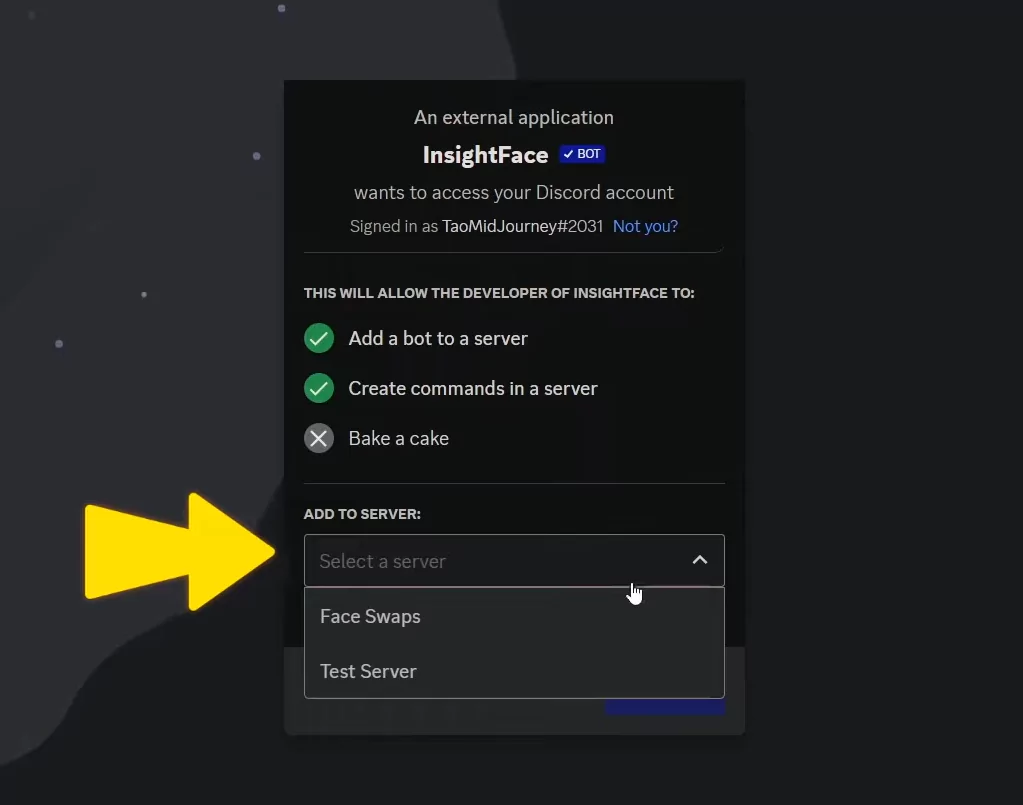
Now, you should see both the MidJourney and InsightFace bots in your Face Swap Discord server.
Step 2: Running the Face Swap Bot
Uploading an Image
Type “/saveid” to upload an image of the face you want to swap and give it an ID name.
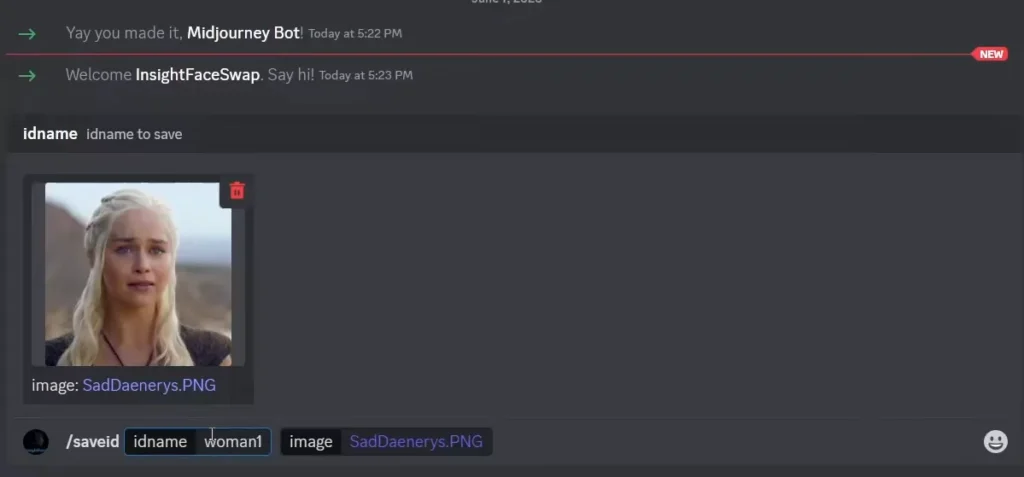
For example, upload a picture and give it the ID name “woman1.”
Press Enter.
Generating Images to Swap Faces Into
Use the “/imagine” command to generate images to swap Daenerys’s face into.
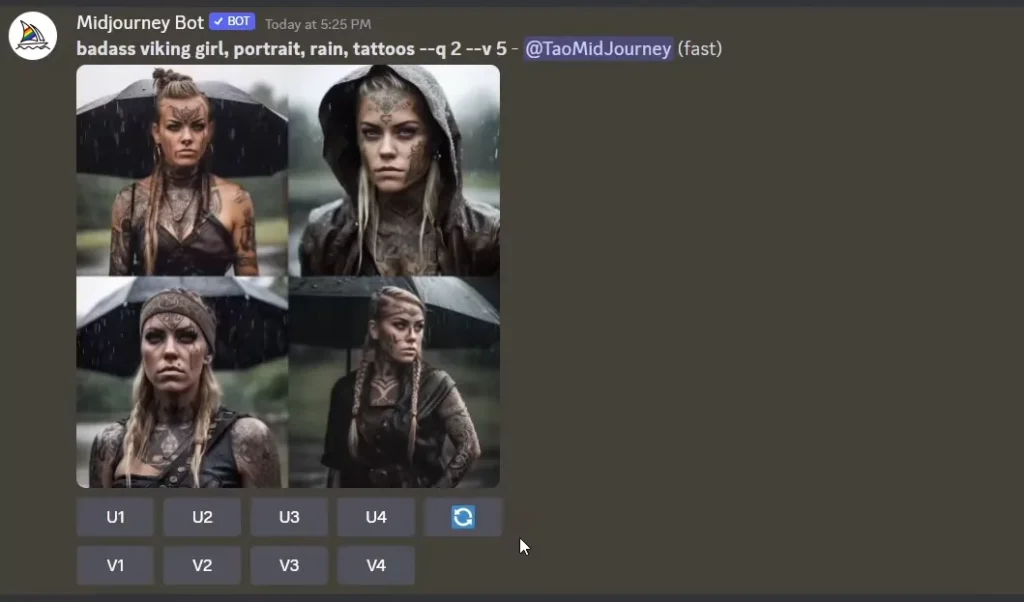
Once the images are generated, upscale the one you like.
Right-click on the upscaled image, navigate to “Apps” and select “In Swapper.”
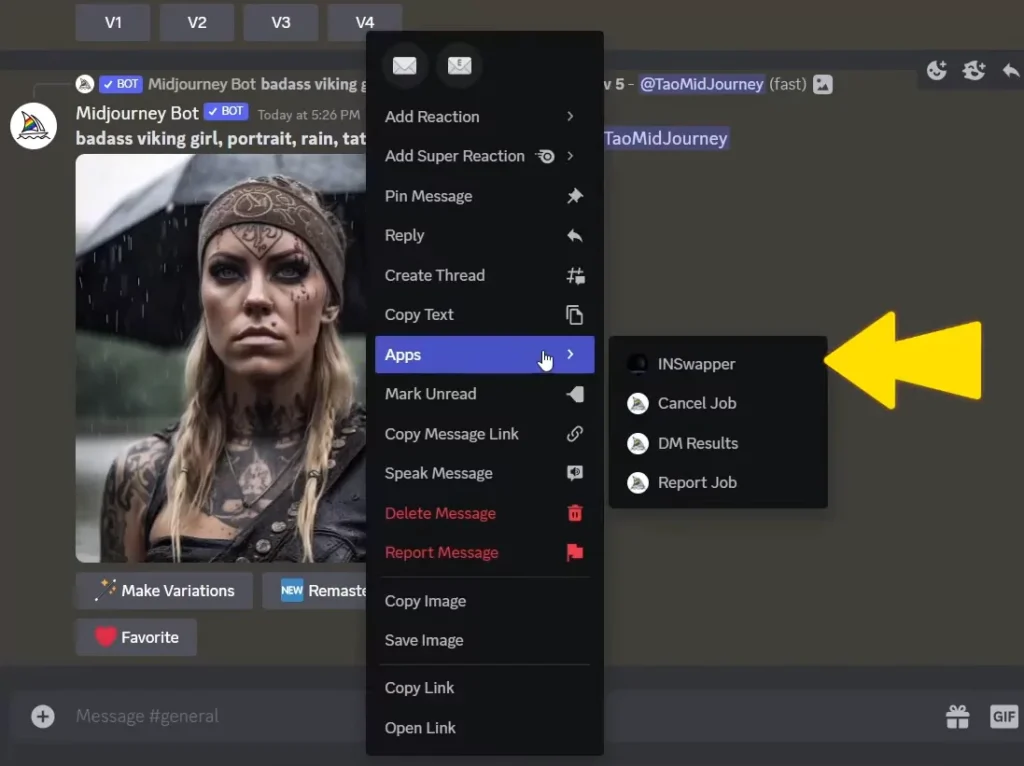
The InsightFace Swap bot will now put Daenerys’s face into the selected image within a few seconds.
Swapping Faces with Your Own Images
Type “/swapid” into the direct message and press Enter.
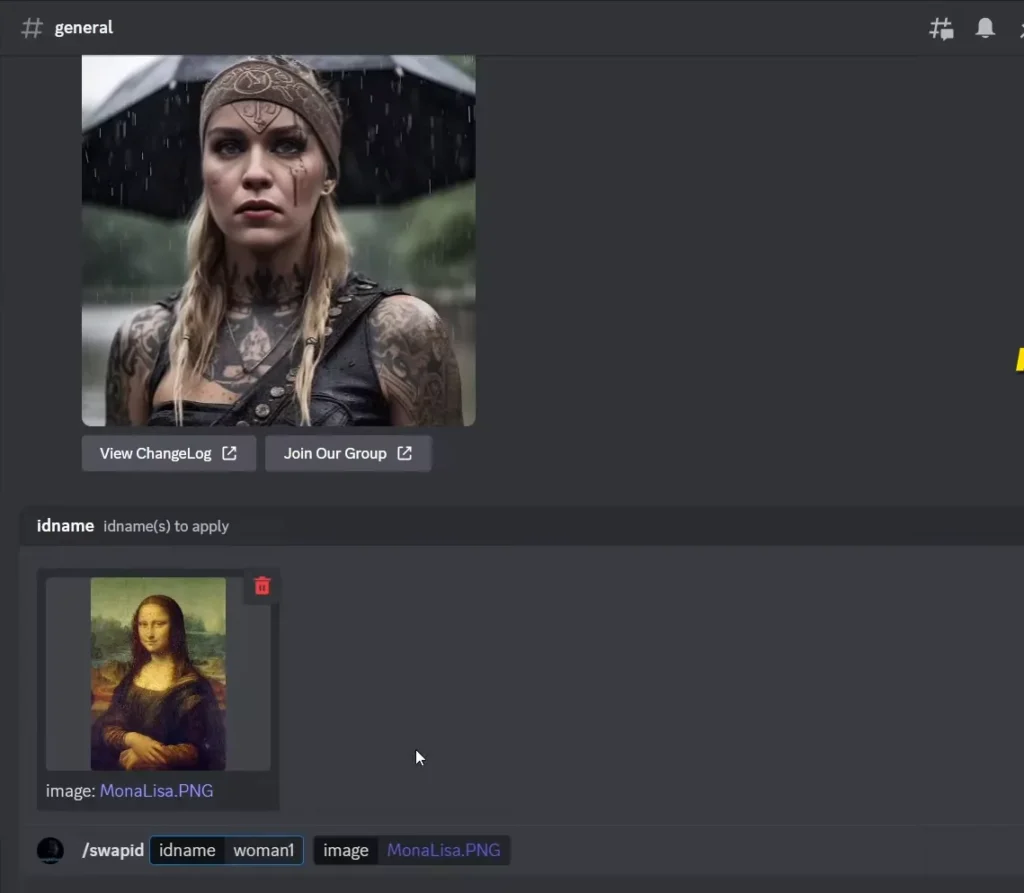
Upload an image and choose an ID name to swap the face with.
For example, if you upload an image of Mona Lisa and enter “woman1” as the ID, Daenerys’s face will be put into MonaLisa.
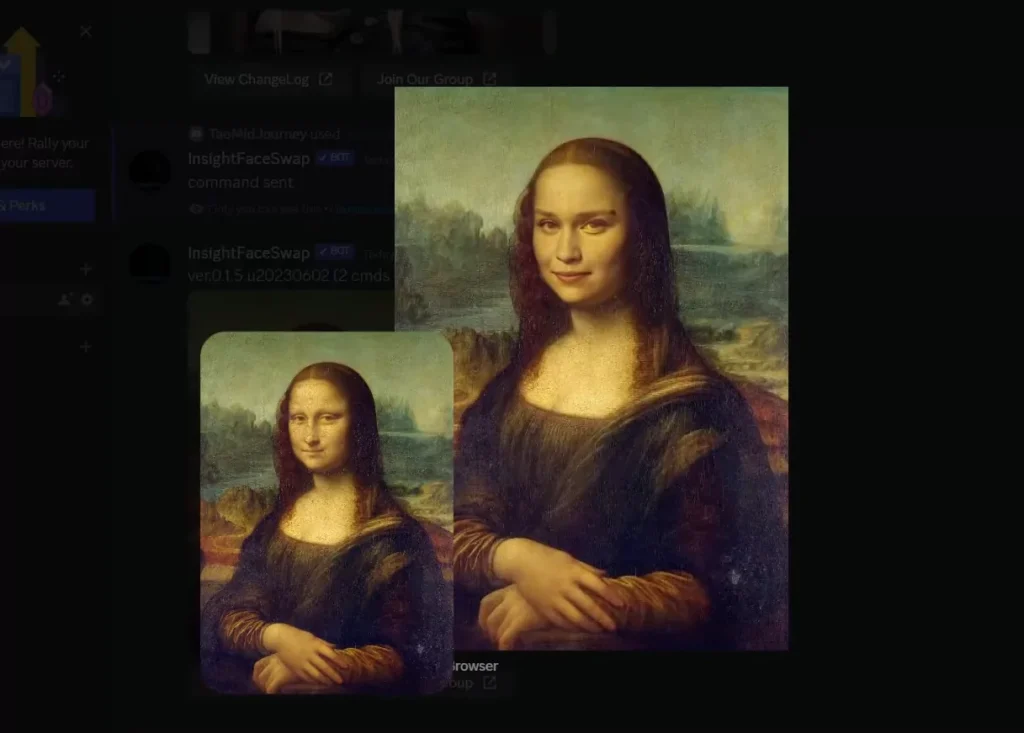
Managing Face IDs
Viewing a List of IDs
- Type “/listid” to see a list of all the IDs.
- This will show all the IDs you have, including the default ID.
Changing the Default ID
- Type “/setid” followed by the ID name you want to set as default.
- For example, to change the default ID to “woman1,” type “/set ID woman1.”
Removing an ID
- Use the “/delid” command followed by the ID name you want to remove.
- For example, type “/del ID man1” to remove the “man1” ID from your list.
Before you start swapping faces, keep in mind that each Discord account has a limit of 50 commands per day for now, so choose wisely.
Conclusion:
That wraps up our guide on swapping faces in MidJourney using the InsightFace Swap bot on Discord.
Face swapping with MidJourney v6 and the Insightface swap bot allows users to swap faces in MidJourney discord server. Remember to manage your IDs wisely and have fun experimenting with different face swaps.
Demi Franco, a BTech in AI from CQUniversity, is a passionate writer focused on AI. She crafts insightful articles and blog posts that make complex AI topics accessible and engaging.
