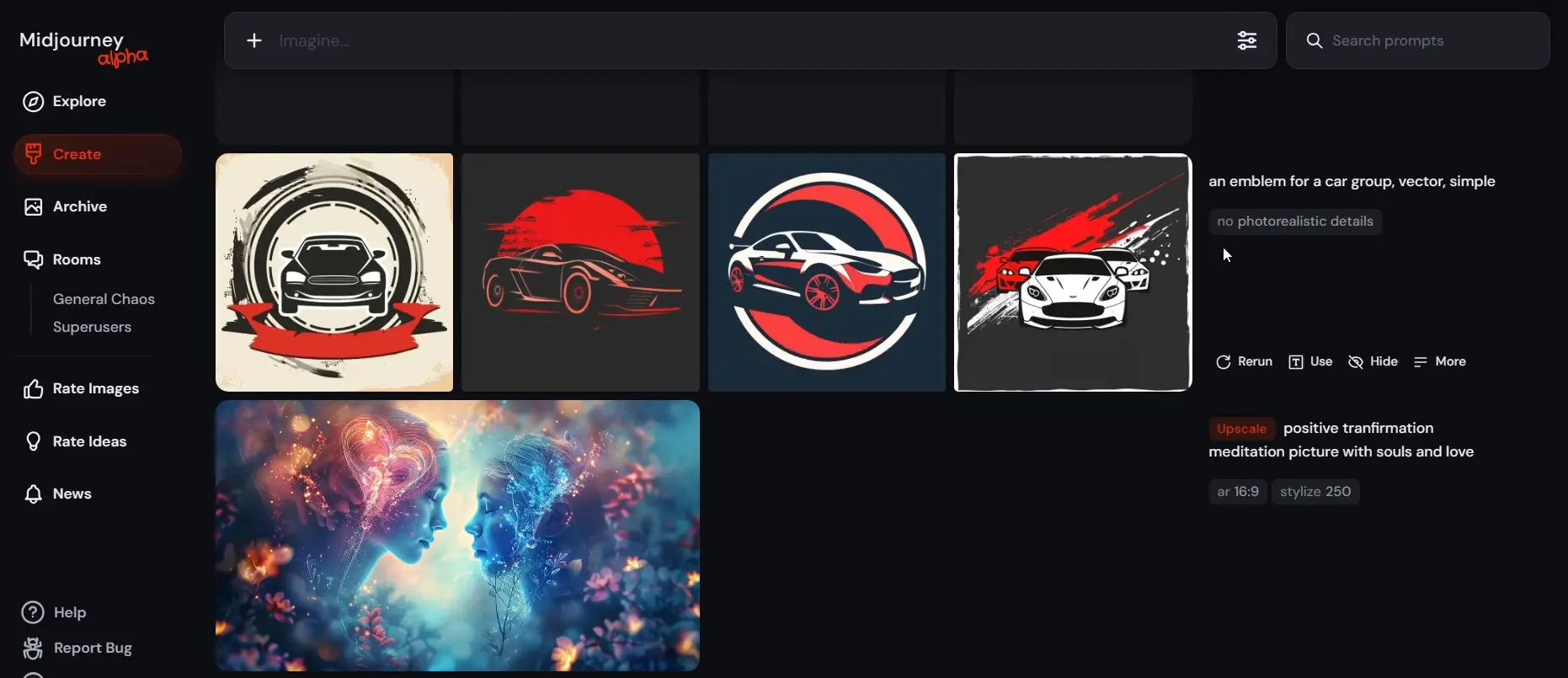Creating a logo with MidJourney can be an exciting, allowing you to create logo from text using the platform’s advanced design capabilities. In this guide, I will share how to create a logo using MidJourney, along with some important tips to enhance your design process.
How to Use MidJourney for Logo Creation?
Before diving into the creation process, it’s essential to understand the steps involved.
Step 1: Log into Your Midjourney Account
Begin by visiting midjourney.com. If you don’t have an account, you’ll need to create one. Once you have logged in, you are ready to start designing your logo.
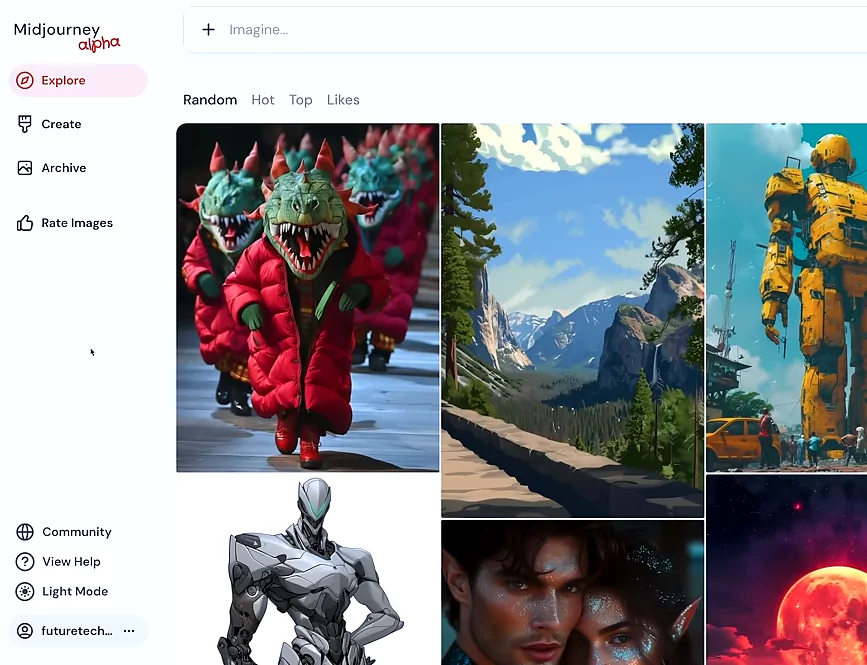
Step 2: Choose the Type of Logo
To guide your design, decide the type of logo you want to create. There are various styles to consider:
- Emblem
- Mascot
- Wordmark
- Abstract
Step 3: Reference Artistic Genres
Explore different artistic genres or movements that can inspire your logo design. This could range from minimalism to psychedelic art, depending on the vibe you aim to convey.
Step 4: Incorporate Influences from Famous Designers
Consider naming famous designers or styles in your prompts to guide the AI in replicating those particular aesthetics. This can steer your logo in a more artistic direction.
Step 5: Describe Your Desired Technique
Be specific about the artistic technique you want. For instance, you might want a vector art design that maintains simplicity and avoids complex details.
Step 6: Specify What to Avoid
Clearly express what you do not want in your design. For example, if you’re avoiding photorealistic details, state that clearly in your prompt. This step is crucial to refine the generated output and align it with your vision.
Step 7: Generate Your Logo
Now that you have your prompts ready, it’s time to generate the logo. Here is an example:
- For a motorcycle group, you might input: “car emblem, simple vector art, no photorealistic details.”
- For a mascot logo of a robot, you could use: “mascot logo, robot, simple vector, no shading details.”
- For an ice cream brand logo, input: “ice cream brand logo, simple vector, psychedelic art, no text realistic details.”
After hitting enter, your logo will begin to generate. You’ll see the details of your prompts, confirming what features are included.
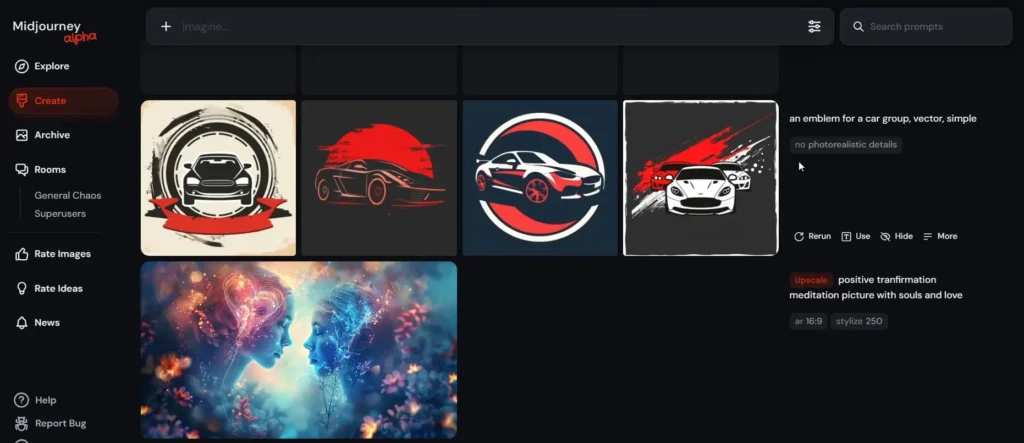
Step 8: Refine Your Logo
If the generated logo does not meet your expectations, continue to refine the prompts. Adjust the type of logo, artistic reference, or specific details you want included or excluded until you achieve your desired outcome.
Conclusion
Creating a logo with MidJourney can be both an enjoyable and enriching experience. By following these steps, you can effectively use MidJourney’s capabilities to craft a logo that reflects your unique vision.
Demi Franco, a BTech in AI from CQUniversity, is a passionate writer focused on AI. She crafts insightful articles and blog posts that make complex AI topics accessible and engaging.