Mid Journey’s new website is now open to anyone who has created over 1,000 images, and if you’re reading this article, there’s a good chance that’s probably you.
MidJourney Discord
Over on the MidJourney Discord, you need to go into a public room and hit /info.
This could be a support room or a general creation channel.
Then, you’re going to type in /info.
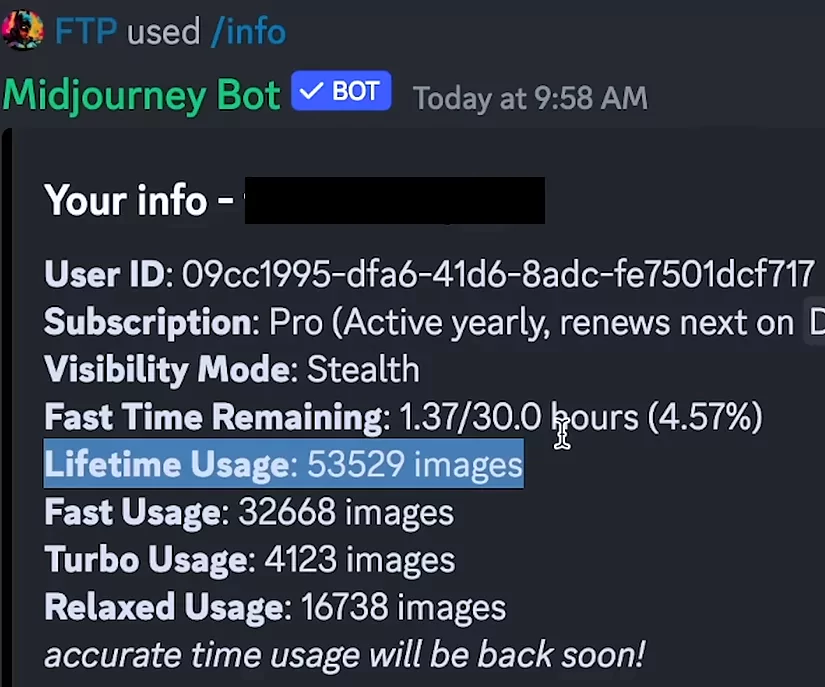
This will bring up your lifetime usage, and if you’ve made over 1,000 images, you should see some new channels available to you, like Alpha Testing or maybe some super user clubs.
How to Access MidJourney Alpha Website?
Now that you’ve synced your progress with MidJourney, you can go to the alpha website and start creating there.
You can find it at alpha.midjourney.com.
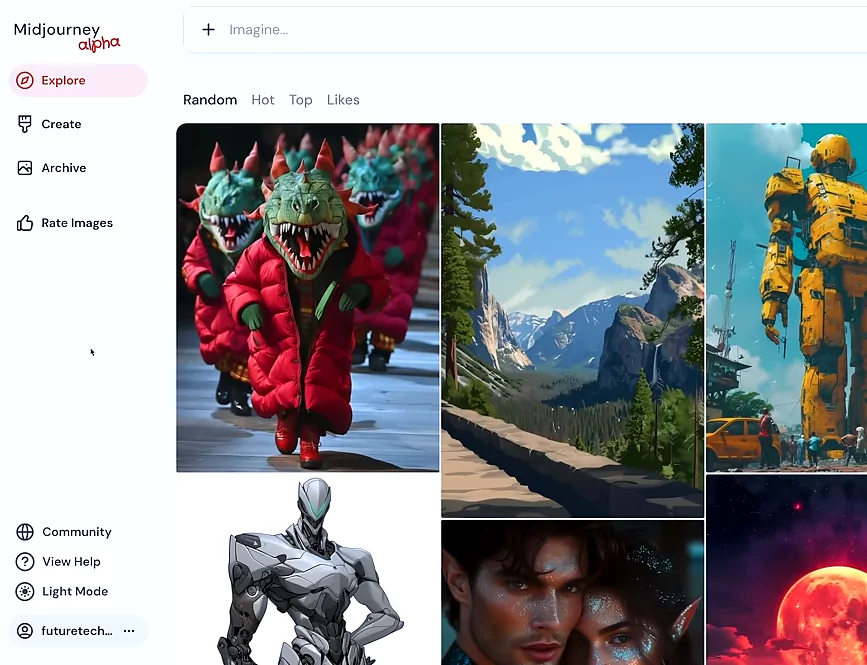
It’s going to ask you to sign in with your Discord account, and once you do that, you’ll be greeted with the new homepage.
How to Creating Images on the Alpha Website?
Instead of the prompt box on Discord being at the bottom, we now have it up top. You can click up here and start imagining.
Example:
Let’s say I want to see a “faded magazine photograph of a vintage retrofuturistic sports car”. Now, I believe you can write your parameters the same as you would on Discord, but the big change to your workflow is going to come from this dropdown menu over here.
Adjusting Settings:
We can change the image size and aspect ratio right here: portrait, square, landscape. But what’s really cool is this little slider we have available.
You can make it landscape 2×1 if you wanted it wider than 2×1.
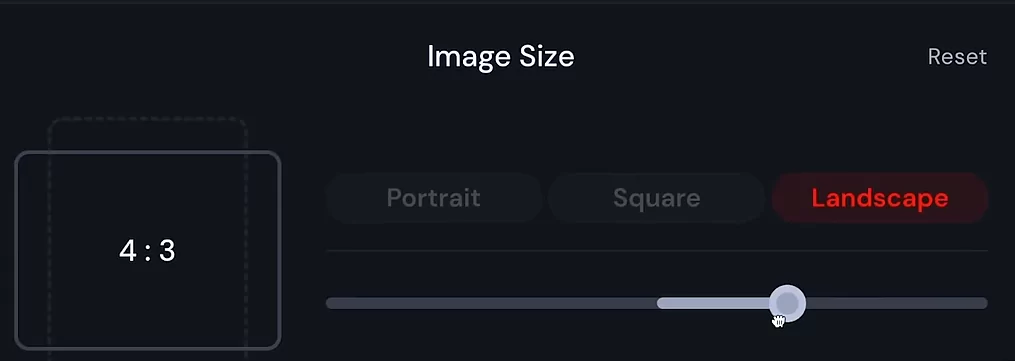
Exploring Aesthetic Options:
Over here on the right, you have your aesthetic options that include stylization, weirdness, and variety, but that’s just the chaos value in case you’re not aware.

Model Selection and Version:
You can choose your model over here: standard or raw, but also the version. 5.2, 5.15, in fact, all the way back to version one.
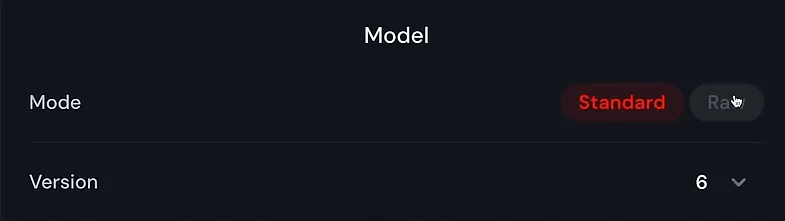
And at the bottom, you have the v1 to v6 option and three Niji models.
More Options:
You can choose whether you want to run it in relax mode, fast mode, or turbo.
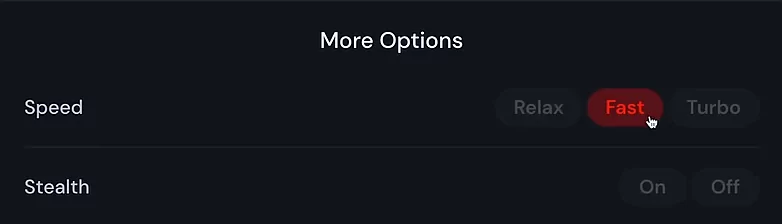
Submitting the Prompt
Now, when we hit enter, it’s going to send it to the create page.
Editing Images and Upscales
Reviewing Generated Images:
To be honest, I don’t like these that much, but you know that’s okay. Now, what you’ll notice on the website is that your grid will already be split up into four pictures.
Customizing Upscales:
So from here, I can very subtle or very strong on each of the generations, and that’s kind of cool. That’ll save you some time.
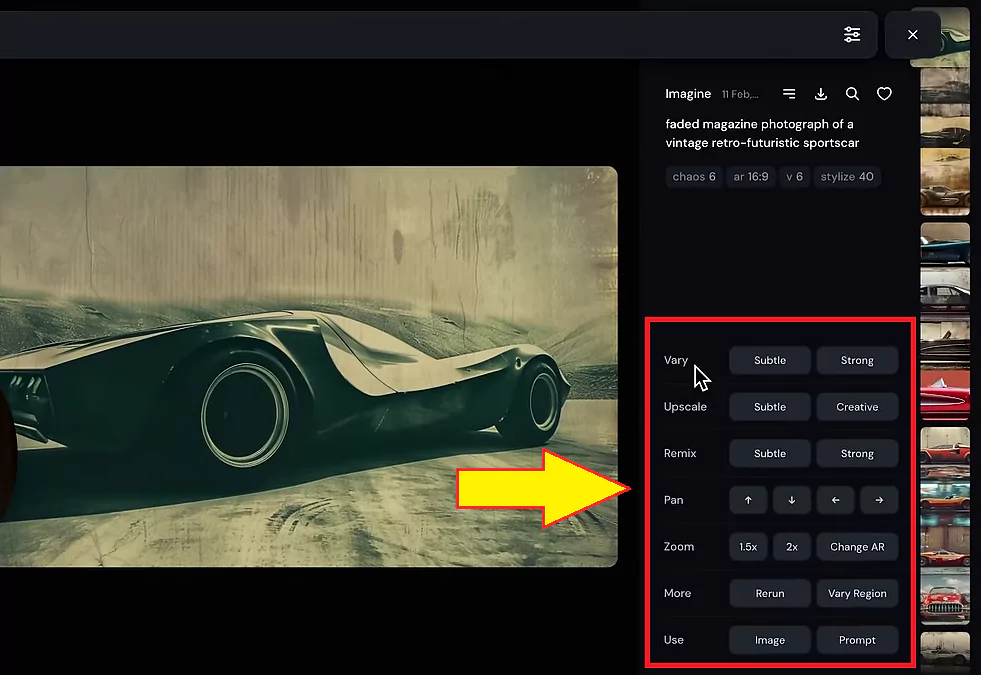
Exploring Image Options
But if you want to see more of your options, you can click on one of the images, and you’ll be presented with all of these.
Navigating Your Gallery
Accessing the Archive:
Your gallery can be found under this archive tab. It’s probably going to look something like this, but you have a lot more options available to you.
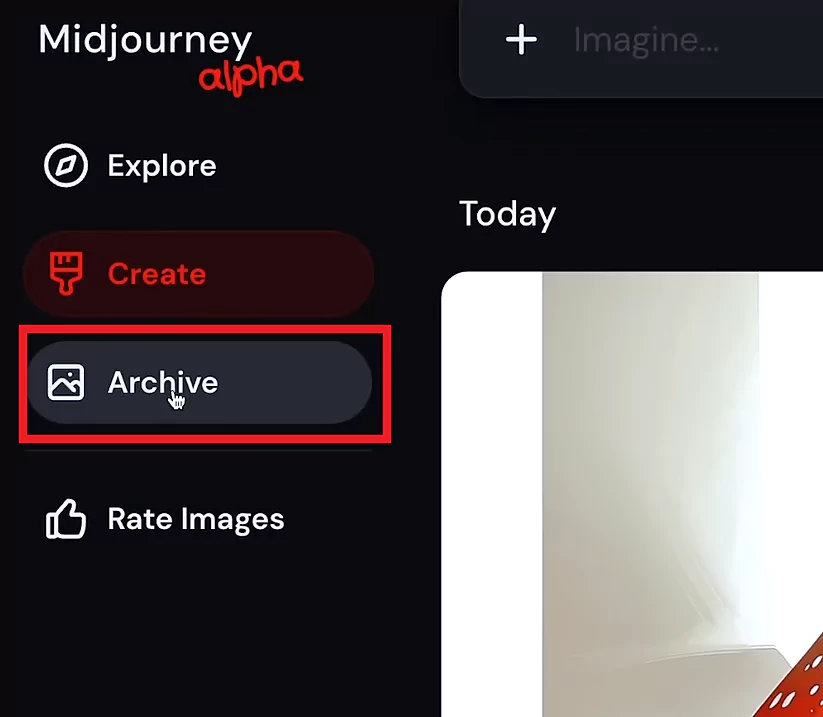
Organizing Layout and Image Size:
Over here on the right, you’re going to see this organize button. Click on that, and it’s going to drop down a few more options.
The first one I think you’re going to want to focus on is the view options tab.
Creating Smart Folders:
The last thing you’re going to want to pay attention to here is the ability to create smart folders.
Searching and Organizing
Using the Search Function
Beside the organize tab, we also have the search tab. This will let you search any of your prompts from your entire gallery.
Using the Timeline Scrubber
But I use this image a lot, and scrolling back through the dates, well, this might take forever. Right now, we’re at the 27th of December, 2023. But look, they added this timeline scrubber over here on the right side.
Exploring the Explore Page
Overview of the Explore Page
It’s called the Explore page, and you can view images by random, the hottest images, the top images, or just images that you have personally liked.
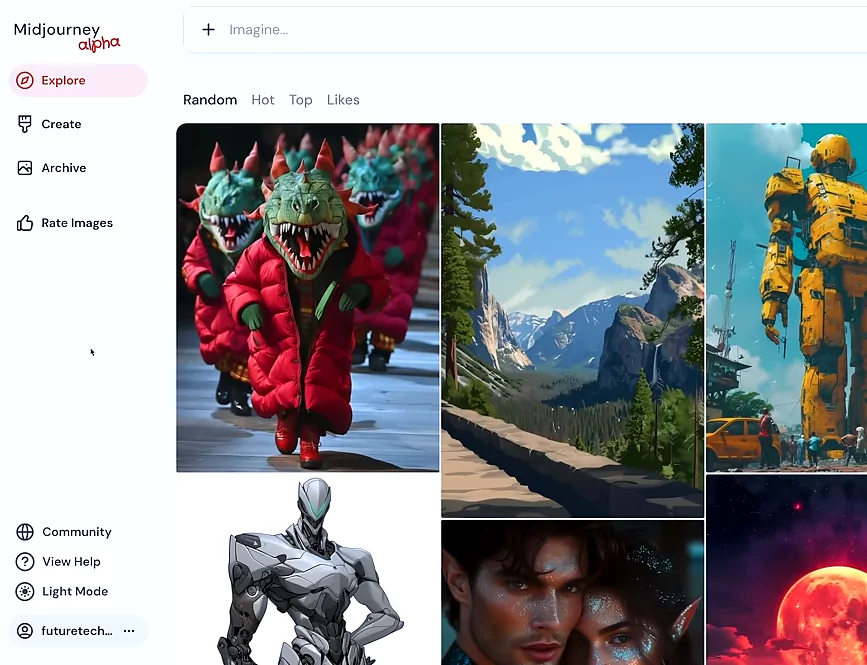
Interacting with Images
Now, for random, you can go over here on the right side and click randomize to see a whole new set of random images.
Rating and Liking Images
You can also use their image as an image prompt or use their prompt directly. But that’s not all. You can actually like this image and leave a heart on it.
Accessing Top Images
The more likes a picture gets, we’ll send it to the hot page. The more likes a picture gets here, we’ll put it into the top page.
Rating Images
Rating System Overview
There’s a couple more things I want to show you though, beside the organize tab. We also have the rate images tab.
How to Rate Images
Your job is to select the image you like better. You can make the selection with your mouse or you can use the one and two keys on your keyboard for quick selection.
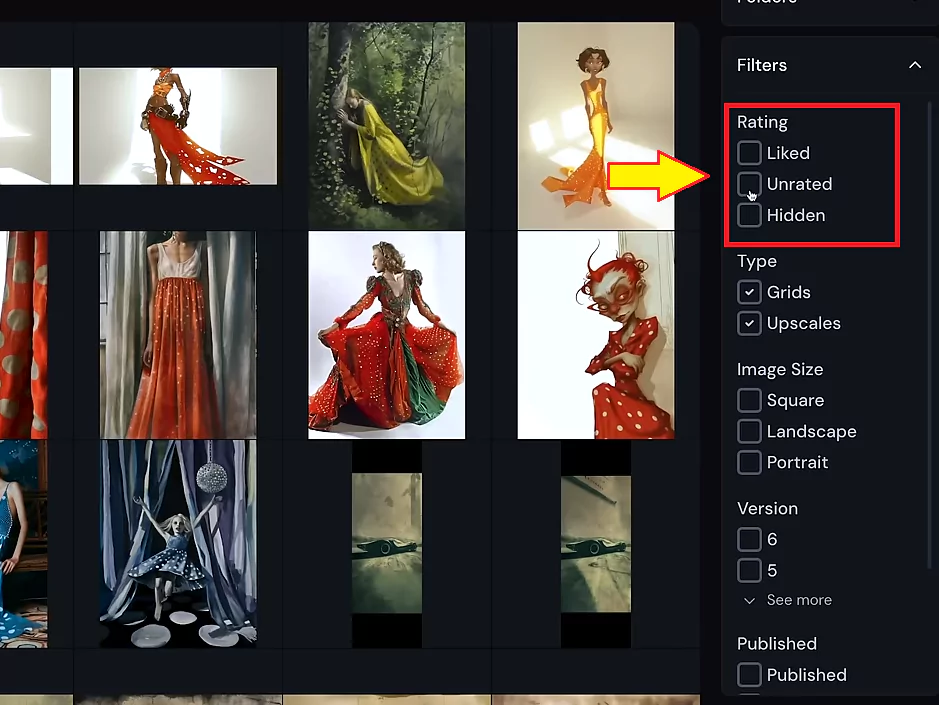
Benefits of Rating Images
And the reason you might want to make these selections is because the top 2,000 people who rate images over one day will receive one free GPU fast hour.
Conclusion
That is everything I think you should know about the Alpha.
Latest MidJourney V6 Guide:
- MidJourney v6 Upscale Subtle Edition
- Managing MidJourney Uploads 2025
- Midjourney V6 vs V5
- FLUX 1.1 Pro vs FLUX LORA vs MidJourney V6.1 vs Mystic V2
- MidJourney Image Settings Explained
Demi Franco, a BTech in AI from CQUniversity, is a passionate writer focused on AI. She crafts insightful articles and blog posts that make complex AI topics accessible and engaging.