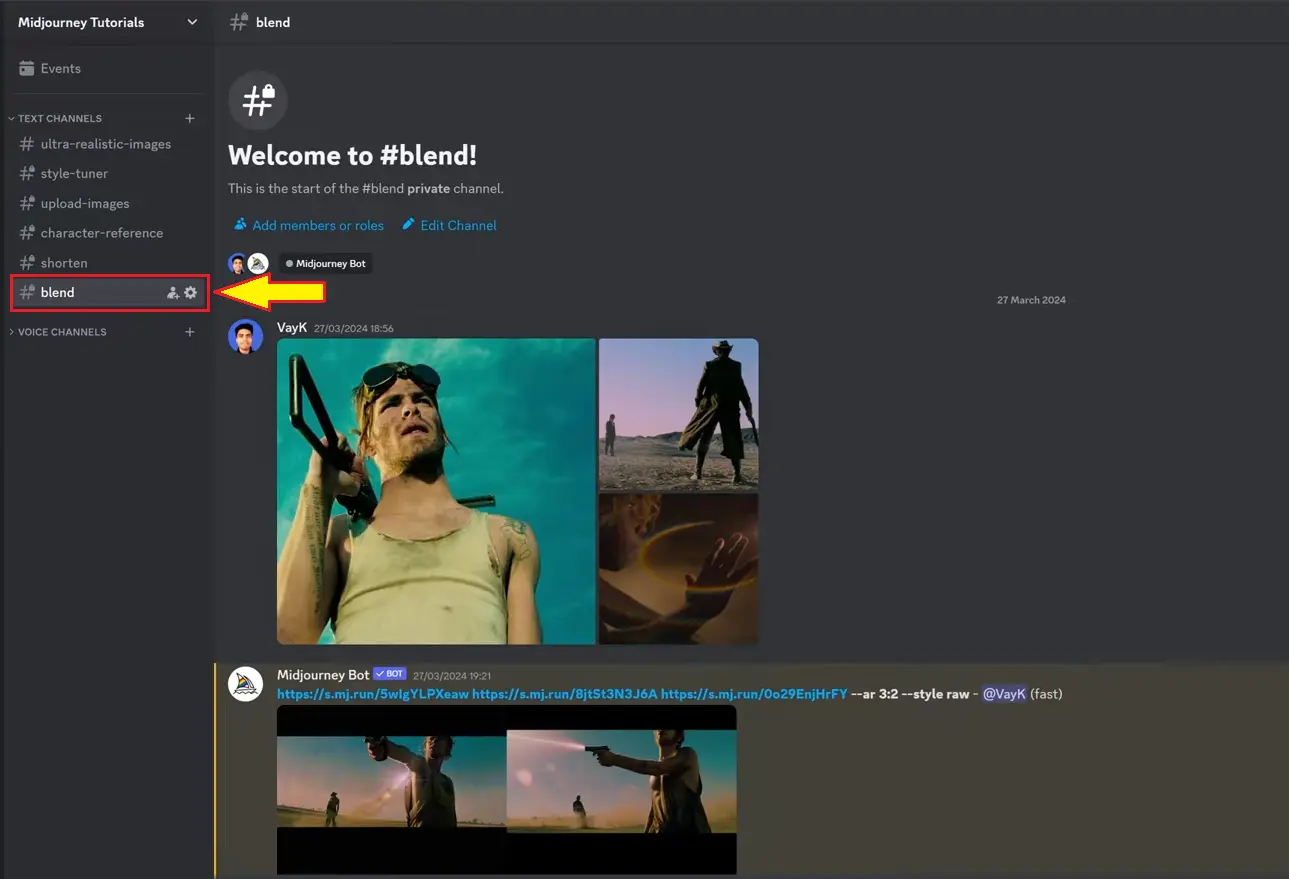So, what if you wanted to combine visual elements from various different images and create one unique image? That’s where MidJourney Blend comes in, and that’s what I’m going to be showing you how to do today.
What is Blend in MidJourney V6?
MidJourney V6 Blend refers to a specific phase or point within the blending process using the Blend tool version 6. It’s likely a term used within the context of the software or tool being used for image blending.
Using MidJourney V6 Blend:
Preparation and Uploading
Before you go ahead and use Blend, first and foremost, make sure that you upload the images. It becomes like a grid, right? And then you can begin using Blend.
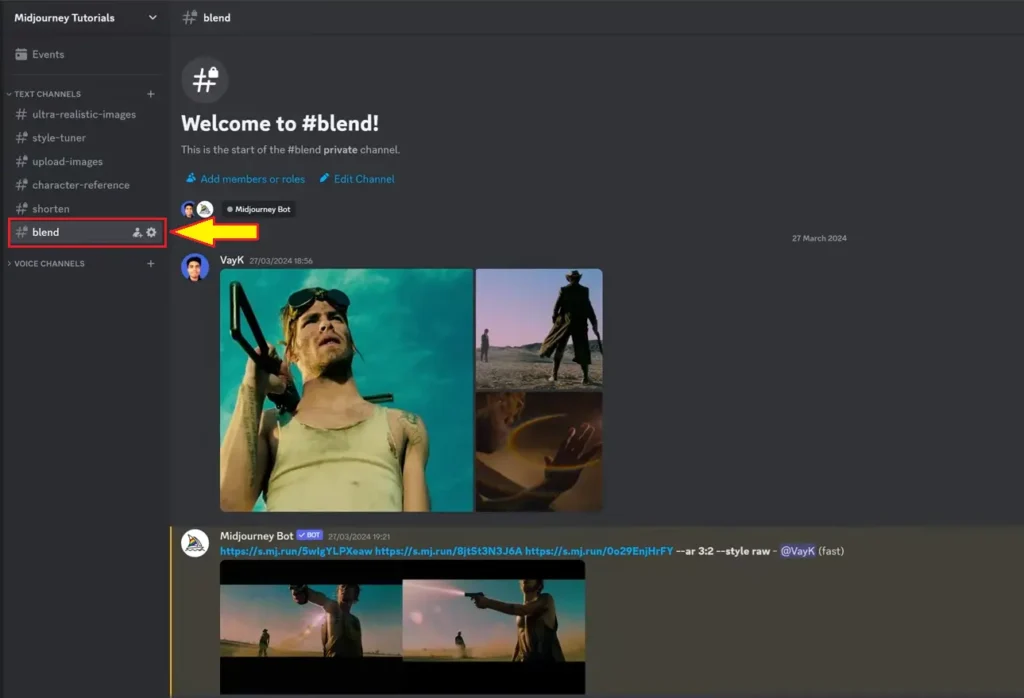
How to use Blend in MidJourney V6: Step-by-Step Guide
Uploading Images
Go to Blend and then upload your first image and your second image.
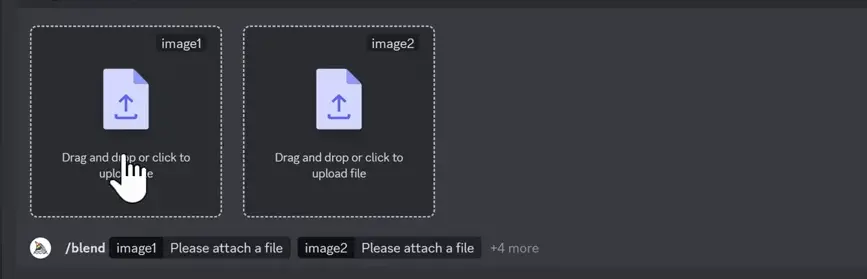
So, I’ve created a folder reference images, and yeah, I’ve got these three images here.
Random Approach:
Let’s say we wanted this, and then it would look like that. Then let’s say we wanted this, and it will go like that.
And then you click where it says plus four more, and it comes up with Dimensions, or you can even add more images.
So this is more of a random approach, what I’ve done, and then I’ll show you later a more structured approach.
Structured Blend Approach:
Applying Dimensions
Then you go to Dimensions, and you get portrait, Square, landscape.
So these shots, they’re more landscape, so I’m going to go landscape, and then we’re just going to press enter.
Clear Methodology:
Now, if you want to follow a more structured approach, what I like to do is I like to combine a character and a setting or a visual element. So that’s the more structured way of doing it.
Conclusion:
This was random because you had both visual elements in there, and you also had characters, multiple characters, so it kind of confuses mid-Journey.
So character and then like the effect or the set. And so that’s really clear, you know? We want to place this character in that setting.
- How to use MidJourney Seed Parameter
- MidJourney V7 Tips You Should Know in 2025
- MidJourney V6 vs Leonardo AI (Ultimate Comparison)
- Aspect Ratio in MidJourney V6
Demi Franco, a BTech in AI from CQUniversity, is a passionate writer focused on AI. She crafts insightful articles and blog posts that make complex AI topics accessible and engaging.