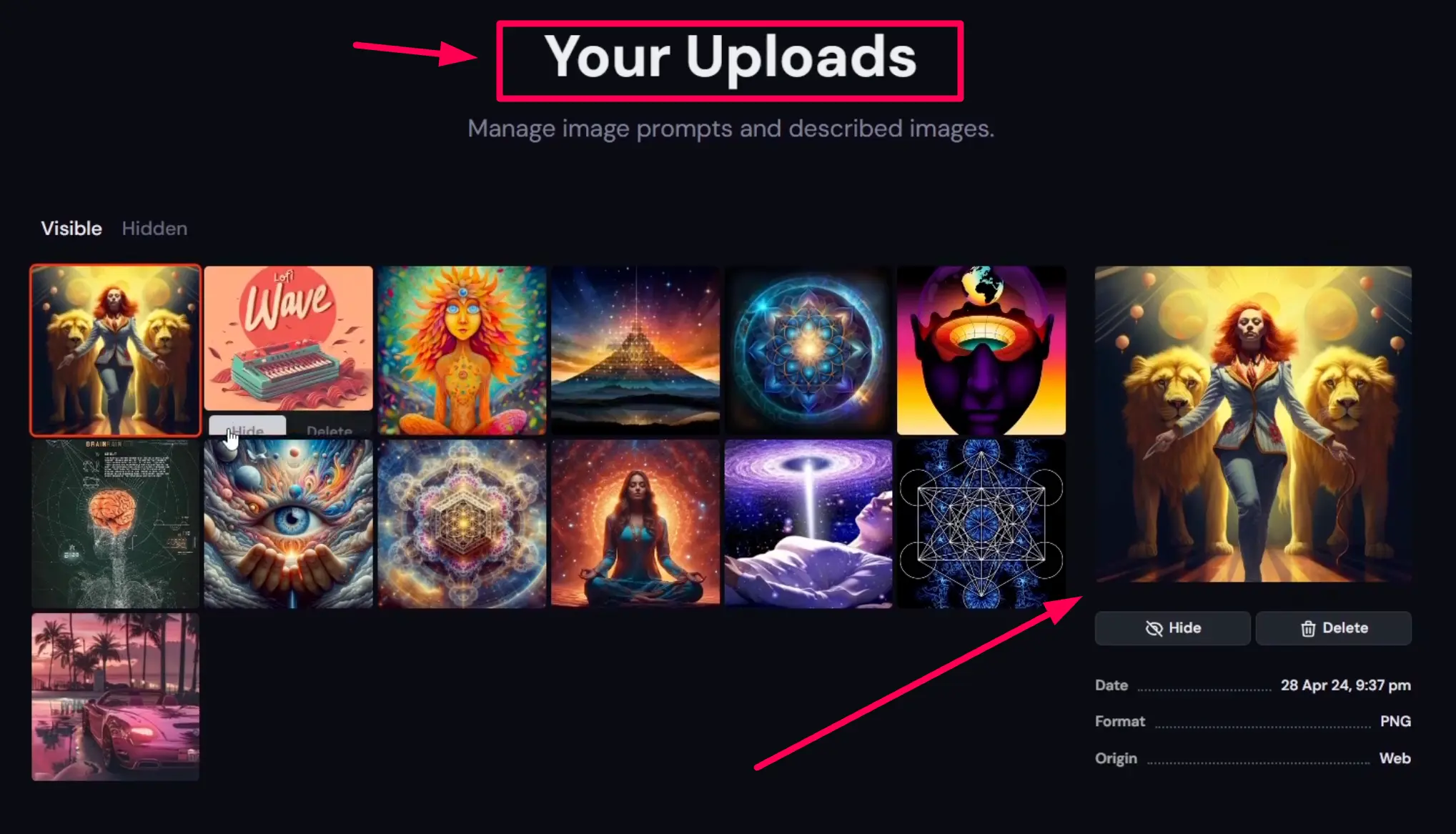Managing your uploads on MidJourney can enhance your experience by allowing you to keep track of your assets effectively. In this guide, I will walk you through the steps to check your invoice history and manage your uploads efficiently.
How to Manage Your Uploads on MidJourney?
Step 1: Open Your Browser
Begin by launching Chrome or any other web browser on your PC. This is the starting point for accessing Midjourney.
Step 2: Go to Midjourney
In the Google search bar, type “Midjourney” and press enter. Click on the first link, which should direct you to the official MidJourney site.
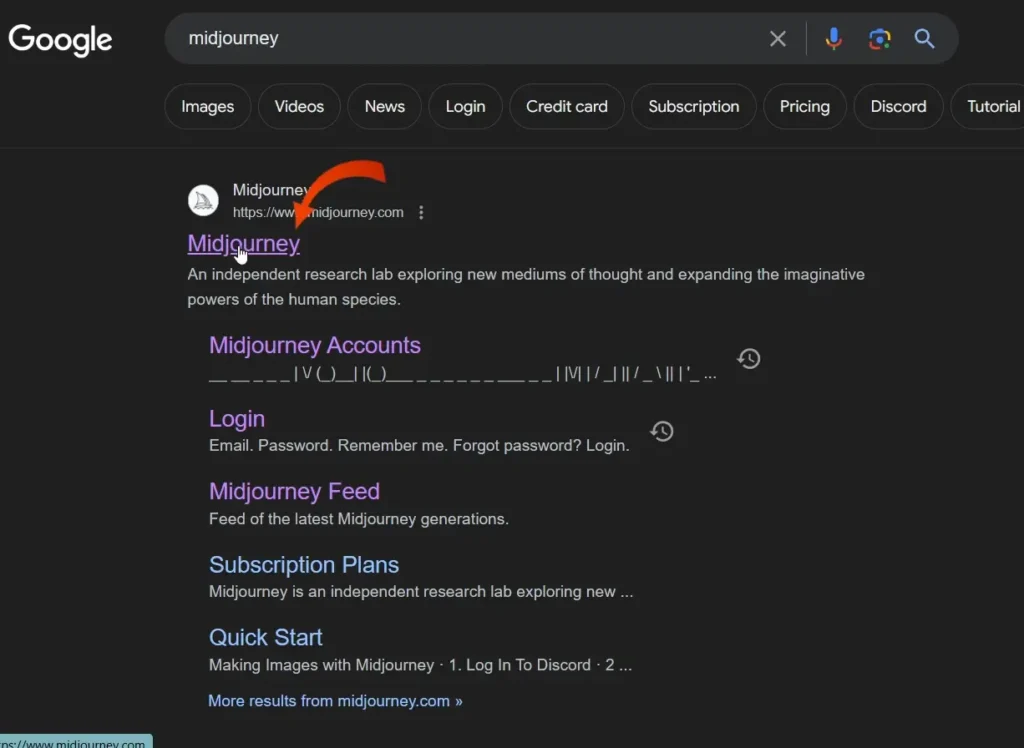
Step 3: Log into Your Account
Once the page loads, log in to your Midjourney account using your credentials. This step is essential to access your uploads.
Step 4: Access the Uploads Section
After logging in, locate the three dots situated at the bottom right corner of the screen. Click on these dots to reveal more options.
Step 5: Click on Manage Uploads
From the options provided, select “Manage Uploads.” This will direct you to the uploads page where you can view all your files.
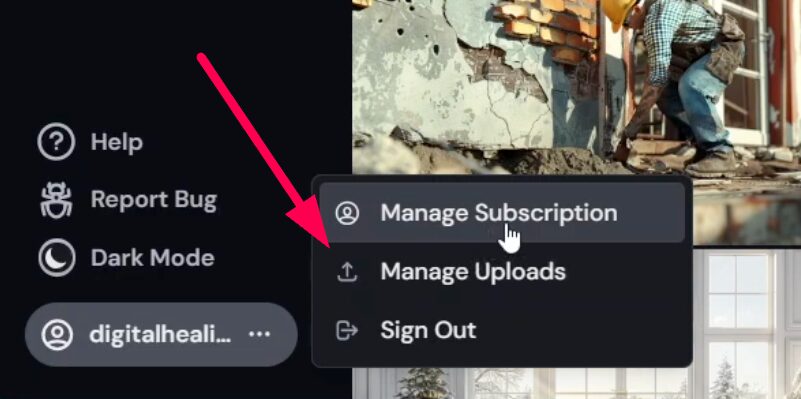
Step 6: Review Your Uploads
On the uploads page, you will find two categories: visible and hidden uploads. You can choose to edit, delete, or hide your uploads as needed. Each upload displays important information such as:
- Date of upload
- File format
- Origin of the file
MidJourney Camera Angles (Complete Guide)
Step 7: View Details of Each Upload
To see more details regarding a specific upload, simply click on the file. This will provide you with comprehensive information about that upload.
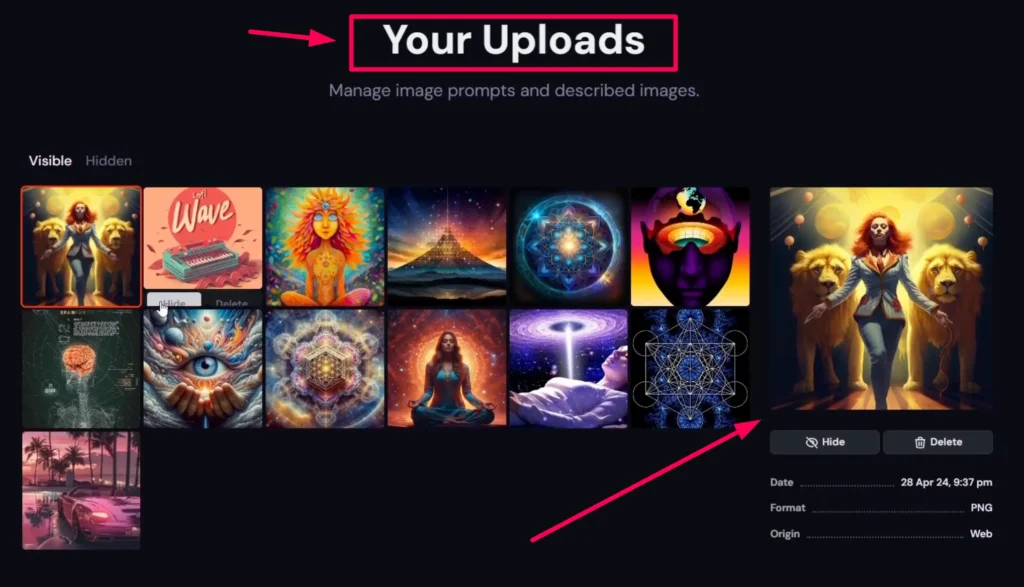
Step 8: Navigate Back to Manage Uploads
If you need to return to manage your uploads again, scroll to the bottom left-hand side of the page. Click on your profile icon, and then select the three lines button to access “Manage Uploads” again.
Conclusion
Managing your uploads on MidJourney is straightforward and can significantly enhance your experience. By following these simple steps, you can efficiently track and manage your uploaded files. If you encounter any confusion or have further questions, please feel free to reach out for assistance.
- How to use MidJourney Seed Parameter
- MidJourney V7 Tips You Should Know in 2025
- MidJourney V6 vs Leonardo AI (Ultimate Comparison)
- Aspect Ratio in MidJourney V6
Demi Franco, a BTech in AI from CQUniversity, is a passionate writer focused on AI. She crafts insightful articles and blog posts that make complex AI topics accessible and engaging.