In this comprehensive guide, I’ll dive into the depths of the Midjourney V6 Advanced Prompting Guide, unlocking its secrets and providing you with a roadmap to use the full potential of its advanced settings.
By the end of this article, you’ll be equipped with insider knowledge to craft stunning images across various categories.
So, let’s dive in and transform your MidJourney experience into a masterpiece.
Midjourney V6 Advanced Prompting
Let’s first understand the key parameters that play a crucial role in shaping your Midjourney creations. Whether you’re working on styles, art weight adjustment, quality enhancement, or chaos control, MidJourney offers a variety of parameters to customize your images.
Let’s explore each one step by step.
1. Stylize
The stylize parameter is essential for giving your artwork a unique touch. Within Midjourney’s settings, you’ll find options such as stylize low, medium, high, and very high.
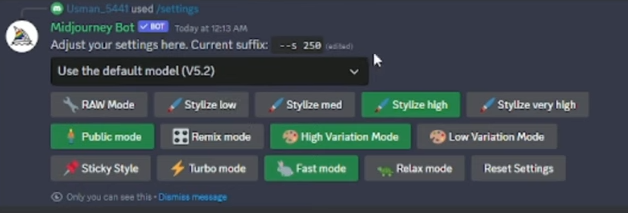
By experimenting with these settings, you can observe the impact on your creations.
For instance, selecting stylize low might produce a 2D-like image, while stylize very high can result in stunning, detailed visuals. This parameter allows you to differentiate and enhance your images effectively.
2. Weight
Weight determines the prominence of different elements in your image. Adjusting the weight parameter brings focus to specific details, creating a balanced composition.
For example, when generating an image with a human face, tweaking the weight parameter can impact the visibility of facial features.

Experiment with values ranging from 0.5 to 2 to observe the changes in your images.
3. Quality
Quality is crucial for achieving sharp and clear images. The quality parameter, ranging from 0.25 to 1, ensures your Midjourney creations meet the highest standards.
Higher quality values result in detailed and realistic images, while lower values may produce grainy visuals with fewer details.
4. Stop
The stop parameter allows you to finish the image generation partway, accepting values from 10 to 100 (default is 100).
Using the stop parameter wisely enhances your images, providing more control over the creative process. While stop 10 may halt processing early, stop 100 ensures the generation reaches its full potential.
MidJourney V6 Prompt Design Techniques
1. Nouns: The Foundation of Your Prompt
Nouns are the bedrock of your prompt, representing people, places, things, or ideas. Whether it’s a character like a warrior or a setting like a spaceship, nouns set the stage for your AI interaction.
Midjourney excels at interpreting nouns, so be creative. Think of mermaids, detectives, phoenixes, or even objects like the “sword of Montreal” or the “Book of Eternal Secrets.”
Starting your prompt with nouns establishes the primary subjects and settings, providing Midjourney with a solid foundation.
2. Prepositions:
Now, let’s introduce prepositions into the mix. Prepositions are small words that precede nouns, indicating direction, location, or time. Use prepositions to create a spatial relationship between elements in your scene.
For example, “a cat beneath the tree” or “an old robot leaning against a phone booth.” These words add depth and perspective to your prompt, guiding Midjourney to better understand the spatial arrangement of your chosen elements.
3. Adjectives: Adding Depth and Color
Moving on, let’s explore the role of adjectives in enhancing your prompts. Adjectives describe and modify nouns, painting a vivid picture of their appearance. Consider weathered wooden benches, serene mountain lakes, or colossal-sized rodents.
Adjectives bring your prompts to life, differentiating between ornate and minimal silverware or describing the texture of objects, like a leathery laptop or a fuzzy laptop.
Colors also play a crucial role as adjectives, allowing you to specify shades or even entire color schemes for a more vivid portrayal.
4. Adverbs: Emphasizing and Specifying
Now, let’s discuss adverbs, which focus on modifying and specifying the manner in which something appears. While Midjourney may not fully use all adverbs, emphasizing certain actions or details in your prompt can enhance its clarity.
For example, consider how the prompt changes when the green smoke is “blowing calmly” versus “blowing violently” across the field.
Adverbs refine the qualities described by adjectives and can also indicate the degree or extent of an attribute, providing more nuance to your prompts.
References: Adding Depth and Context
Finally, let’s touch on references, the fifth and crucial category. References introduce specific artistic styles, cultural elements, or historical settings, enriching your scene with depth and context.
Whether it’s Detective Jimmy Crabcakes in the style of Art Deco or a scene reminiscent of Victorian England, references set the tone and cultural norms of your prompt.
Consider placing references near the beginning for optimal impact, framing your scene with stylistic or historical context.
Putting It All Together – Prompt Examples
To illustrate the power of these categories, let’s look at a crafted prompt example:
An Andy Warhol inspired pop art painting of a softly luminous mystical garden. The garden mysteriously grows inside a volcano crater, surrounded by radiant bioluminescent plants among ancient angular rock formations.
This beautifully crafted prompt combines nouns, prepositions, adjectives, adverbs, and references to guide MidJourney in generating a visually rich output.
MidJourney Prompt Categories and Examples
Now that we’ve covered the essential parameters, let’s explore the best output prompts for different categories, including portraits, logos, 3D renders, anime/characters, and landscapes/conceptual arts.
1. Portraits:
For crafting perfect portraits, use the following prompt:
professional portrait photograph:; image weight 2 of a young British woman in a jacket with wavy blonde hair;: image weight 3, blurry Rain Street background, highly detailed, sharp focus, depth of field, focal length 1.8 with 85 mm, chaos 4, 5x4 ratio, styze 250.
This detailed prompt includes parameters such as stylze, chaos, image weight, and ratio to ensure a professional and stunning portrait.
2. Logos
Generate eye-catching logos with this prompt:
hot coffee:;: image of three colorful logo vectors with a multicolor palette, simple background, realistic style, perfect for modern business;: chaos 30, styze 50, quality 1.
This prompt is tailored for creating logos, providing details for a vibrant and modern design.
3. 3D Renders
Craft realistic 3D renders with the following prompt:
3D render of a raccoon reading a book on an armchair, lighting from a lamp, realistic Unreal Engine;: chaos 5.
This concise prompt focuses on chaos, creating a vivid 3D scene with a raccoon reading a book.
4. Anime/Characters
Generate anime characters with this detailed prompt:
portrait of a skinny anime boy with glasses listening to music in the street of a real Japanese city;: anime boy, high-detail face, sunset, relaxing, pink and purple clouds, stars, soft light, realistic 8K Unreal Engine, quality 1.
This prompt includes parameters for creating a specific anime character, ensuring a detailed and vibrant output.
5. Landscapes/Conceptual Arts
Craft majestic landscapes with this thorough prompt:
digital art of a magnificent medieval castle between hills and fields, large panoramic background with dense nature and mountains, grand fortress, epic scene, fantasy;: aspect ratio 3x2.
This prompt covers various details to ensure a breathtaking landscape or conceptual art output.
Conclusion
Mastering Midjourney’s advanced settings will enable you to create AI realistic Images. By understanding and experimenting with parameters such as stylize, weight, quality, and stop, combined with specific prompts for different categories.
Demi Franco, a BTech in AI from CQUniversity, is a passionate writer focused on AI. She crafts insightful articles and blog posts that make complex AI topics accessible and engaging.