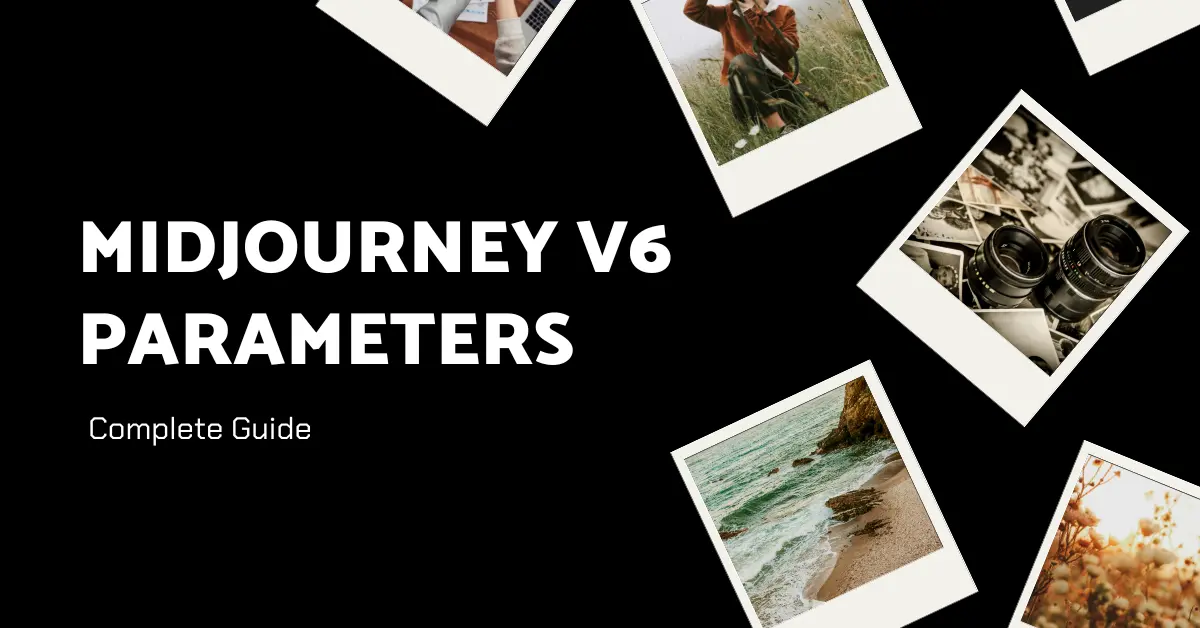If you’re diving into the generative art with MidJourney V6, you’ve landed in the right place. In this article, we’ll explore on an in-depth journey through the various MidJourney parameters that shape your AI Images using MidJourney’s powerful toolkit.
MidJourney V6 Parameters list:
| Sr. No. | Parameter | Description |
|---|---|---|
| 1 | –aspect / –ar | Change the aspect ratio of a generation. |
| 2 | –chaos | Change how varied the results will be (0–100). Higher values produce more unusual and unexpected generations. |
| 3 | –fast | Override current settings and run a single job using Fast Mode. |
| 4 | –iw | Sets image prompt weight relative to text weight (0–2). Default is 1. |
| 5 | –no | Negative prompting, e.g., –no plants, attempts to remove specified elements from the image. |
| 6 | –quality / –q | Determine rendering quality time (0.25, 0.5, or 1). Default is 1. |
| 7 | –style random | Add a random 32 base styles Style Tuner code to your prompt. |
| 8 | –relax | Override current settings and run a single job using Relax Mode. |
| 9 | –repeat / –r | Create multiple jobs from a single prompt (1–40). Useful for quickly rerunning a job multiple times. |
| 10 | –seed | The seed number generates visual noise for the initial image grids (0–4294967295). Using the same seed produces similar images. |
| 11 | –stop | Use the –stop parameter to finish a job partway through the process (10–100). |
| 12 | –style | Switch between Midjourney Model Versions and Niji Model Versions. Use /tune command to create Style Tuner codes. |
| 13 | –stylize / –s | Influences how strongly Midjourney’s default aesthetic style is applied to jobs. |
| 14 | –tile | Generates images suitable for repeating tiles to create seamless patterns. |
| 15 | –turbo | Override current settings and run a single job using Turbo Mode. |
| 16 | –weird / –w | Explore unusual aesthetics with the experimental –weird parameter (0–3000). |
| 17 | –niji | Switch to an alternative model focused on anime-style images (4 or 5). |
| 18 | –version / –v | Use a different version of the Midjourney algorithm (1, 2, 3, 4, 5.0, 5.1, 5.2, or 6). |
Basic Parameters:
1. Aspect Ratios
The --aspect or --ar parameter allows you to wield control over the aspect ratio of your generation. It’s the canvas size on which your imaginative strokes will come to life.
2. Chaos
Inject a dose of unpredictability with the --chaos parameter, ranging from 0 to 100. Higher values open the floodgates to more unusual and unexpected results, adding a touch of randomness to your creations.
3. Fast Mode
Use the --fast parameter to override your current settings and expedite a single job using Fast Mode. Efficiency at your fingertips!
4. Image Weight
Balance the scales between text and image prompts with --iw. This parameter, ranging from 0 to 2, sets the image prompt weight relative to text weight, letting you fine-tune the interplay between the two.
5. No
Say “no” to unwanted elements! The --no parameter lets you negate prompts. For instance, --no plants would actively attempt to remove plants from the generated image.
6. Quality
Precision is key, and the --quality or --q parameter, set at 0.25, 0.5, or 1, lets you determine the rendering quality time you’re willing to invest. Adjust to your liking, balancing time and results.
7. Random Styles
Inject a burst of creativity with random styles using --style random. Experiment further with variations like --style random-16, --style random-64, or --style random-128. The possibilities are endless!
8. Relax Mode
Need a laid-back approach? Trigger --relax to override your current settings and engage in a single job using Relax Mode.
9. Repeat
Efficiency is key, and the --repeat or --r parameter helps you create multiple jobs from a single prompt. Handy for rapid iterations.
10. Seed
Unleash controlled chaos with the --seed parameter. Each image has a unique seed number, but you can specify one to produce similar images with the same prompt. It’s the TV static that kickstarts your visual symphony.
11. Stop
Control the creative process with the --stop parameter. Interrupt a job at a specific percentage (10–100) to curate a diverse range of results, from crisp details to dreamy blur.
12. Style
Navigate through Midjourney’s aesthetic evolution with the --style parameter. Choose between different versions or embrace the power of Style Tuners for custom codes.
13. Stylize
Tweak the strength of Midjourney’s default aesthetic with the --stylize or --s parameter. Find the perfect balance between default style and your creative touch.
14. Tile
Create visual harmony with the --tile parameter, generating images perfect for seamless patterns.
15. Turbo Mode
Feel the need for speed? Activate --turbo to override your current settings and run a single job using Turbo Mode.
16. Weird
Use the experimental with the --weird or --w parameter, exploring unusual aesthetics on a scale from 0 to 3000.
Model Version Parameters
Midjourney Model Versions
Stay up-to-date with MidJourney’s advancements by choosing a specific version with --version or --v (1, 2, 3, 4, 5.0, 5.1, 5.2, or 6). Each version brings improvements in efficiency, coherency, and image quality.
Niji Model
For anime enthusiasts, the --niji parameter lets you switch to an alternative model focused on anime-style images, with options 4 or 5.
Now equipped with a comprehensive understanding of Midjourney V6 parameters, venture forth and paint the digital canvas with your imagination.
Demi Franco, a BTech in AI from CQUniversity, is a passionate writer focused on AI. She crafts insightful articles and blog posts that make complex AI topics accessible and engaging.