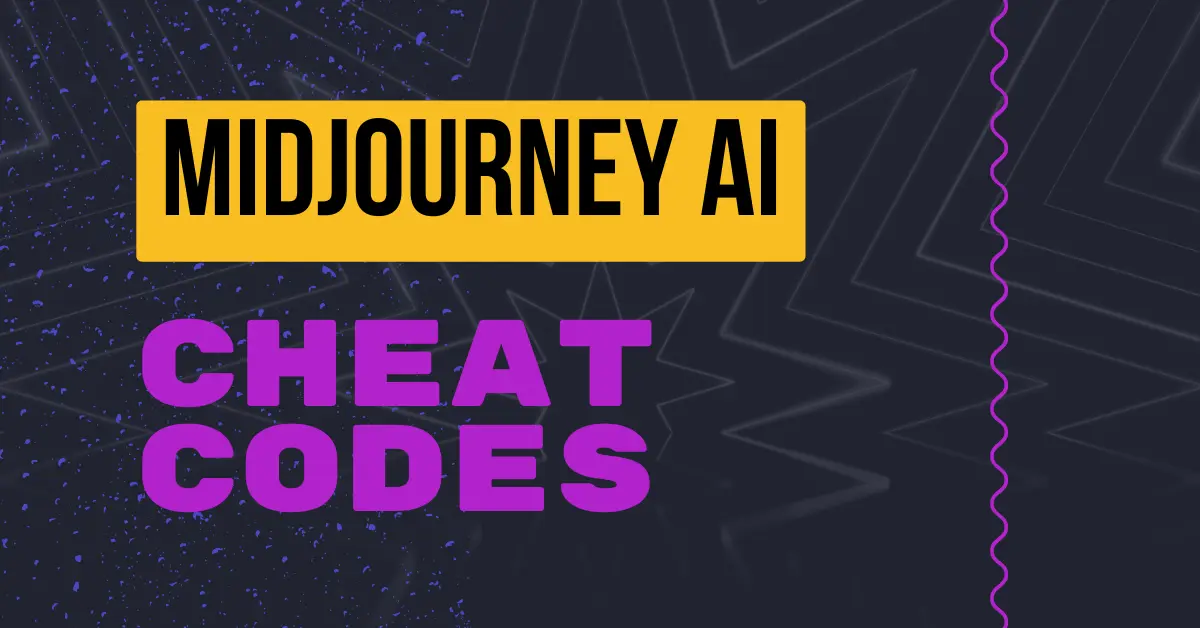I’m super excited to dive deeper into the world of MidJourney and show you some advanced techniques to fine-tune your AI-generated images. By the end of this guide, you’ll be equipped to create incredible variations with just slight tweaks to your prompts.
Setting Up in Discord:
Before we get into the specifics, ensure you have a Discord account. If you’re not set up yet, check out my previous video for a walkthrough.
Once you’re in Discord, type /settings and hit enter. This will give you several options:
- Ensure you have MidJourney version 6 enabled.
- Turn on Remix mode.
These settings are essential for replicating the techniques I’ll be showing you.
MidJourney Key Parameters and Cheat Codes:
MidJourney offers various parameters to adjust the style and quality of your images.
Let’s explore these parameters with some examples.
1. Stylized Parameter (S)
The stylized parameter controls how much artistic flair MidJourney adds to your images. You can set this parameter using --s followed by a number between 0 and 1000. Here’s how it works:
- 0: Stays true to your prompt.
- 500: Adds a moderate artistic touch.
- 1000: Maximum artistic flair.
Prompt: A wolf in the forest looking into the camera with a deer in the background --seed 2023 --s 0
Here’s what we get with different --s values:
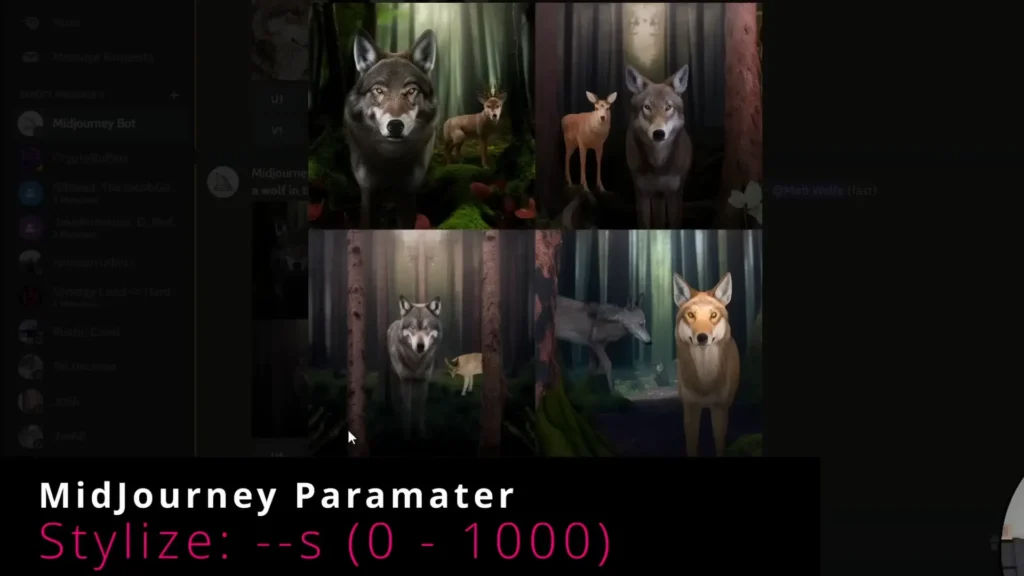
Notice how the artistic elements increase with higher values.
2. Quality Parameter (Q)
The quality parameter, denoted as --q, determines the rendering time and detail of your image. It ranges from 0.25 to 5.
- 0.25: Lower quality, faster rendering.
- 1: Default quality.
- 2-5: Higher quality, longer rendering times.
Prompt: A wolf in the forest looking into the camera with a deer in the background --seed 2023 --q 0.25
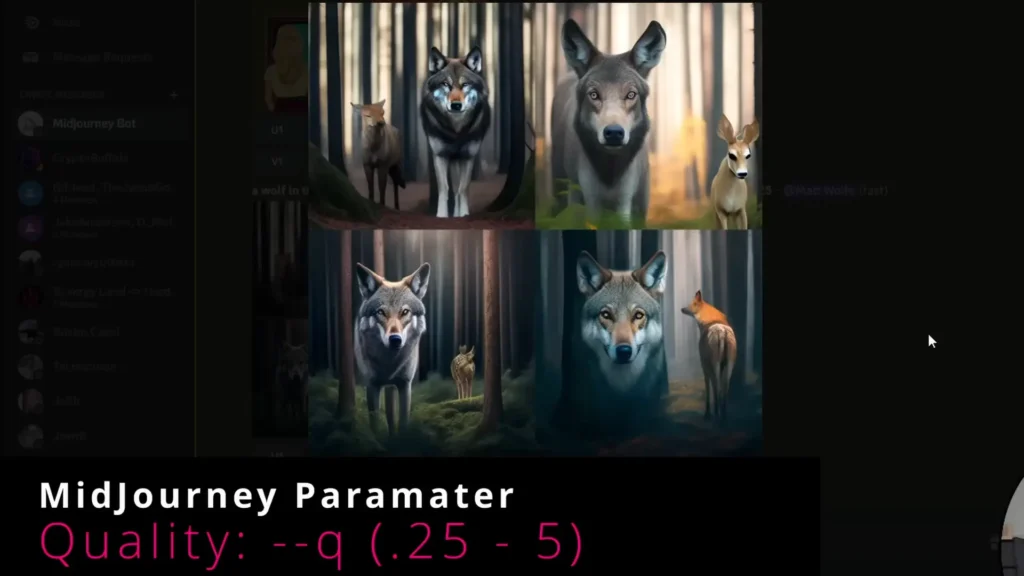
Higher quality settings result in more detailed images but take longer to generate.
3. Chaos Parameter (C)
The chaos parameter, --c, controls the randomness of the image generation. It ranges from 0 to 100.
- 0: Least chaotic, more predictable results.
- 50: Moderate randomness.
- 100: High chaos, unpredictable results.
Prompt: A wolf in the forest looking into the camera with a deer in the background --seed 2023 --c 0
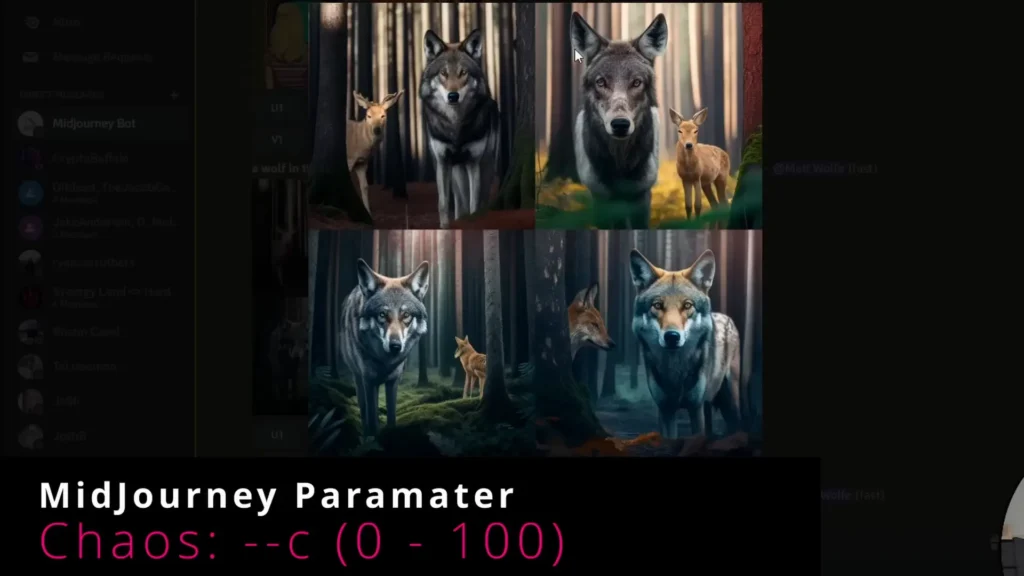
Higher chaos values lead to more varied and unexpected images.
4. Weighting Elements in Your Prompts
You can assign different weights to elements in your prompt to emphasize or de-emphasize certain parts.
Prompt: A wolf in the forest looking into the camera with a deer in the background
To emphasize the wolf:
- Wolf weight 5, Deer weight 1:
A wolf in the forest looking into the camera with a deer in the background::5 deer::1
To emphasize the deer:
- Wolf weight 1, Deer weight 5:
A wolf in the forest looking into the camera with a deer in the background::1 deer::5
This technique allows you to control which elements stand out in your image.
Using the MidJourney Gallery for Inspiration
The MidJourney Gallery is a fantastic resource for discovering new prompts and styles.
Here’s how to use it:
- Visit MidJourney Gallery.
- Hover over images to see the prompts used.
- For paid accounts, you can click the three dots to copy the full command, including additional parameters.
For example, an image prompt might be:
Prompt: A bird's eye view of a multi-layered wooden shanty town with multi-colored awnings and pennants
By copying the full command, you also get any parameters used:
Full Command: A bird's eye view of a multi-layered wooden shanty town with multi-colored awnings and pennants --v 4 --q 2
The Ultimate Resource: GitHub Cheat Codes
An invaluable resource for MidJourney users is the GitHub repository with various style codes.
Here’s how to use it:
- Visit the GitHub MidJourney Styles.
- Explore different sections such as:
- Themes: Realism, abstraction, retro, cyberpunk, etc.
- Special Effects: Reflections, parallax, distortions.
- Perspectives: Aerial views, close-ups, etc.
- Materials: Solids, liquids, lighting effects.
Let’s try a few styles from the repository:
Adding Styles to Prompts
Prompt: A blonde woman from the 70s looking at a retro television
Using various styles:
Wonderland Style:A blonde woman from the 70s looking at a retro television --style wonderland
Cyberpunk Style:A blonde woman from the 70s looking at a retro television --style cyberpunk
Chillwave Style:A blonde woman from the 70s looking at a retro television --style chillwave
Exploring Special Effects and Shaders
Prompt: A blonde woman from the 70s looking at a retro television
Using special effects:
Chromatic Aberration:A blonde woman from the 70s looking at a retro television --effect chromatic_aberration
Ray Tracing:A blonde woman from the 70s looking at a retro television --effect ray_tracing
Experimenting with Different Perspectives
Prompt: A blonde woman from the 70s looking at a retro television
Trying various perspectives:
Aerial View:A blonde woman from the 70s looking at a retro television --perspective aerial
Isometric View:A blonde woman from the 70s looking at a retro television --perspective isometric
Object and Animal Ideas
You can add specific objects or animals to your prompts for more variety.
Prompt: A blonde woman from the 70s looking at a retro television
Including unique elements:
- Lego Style:
A blonde woman from the 70s looking at a retro television --object lego - Steampunk Style:
A blonde woman from the 70s looking at a retro television --style steampunk
Lighting Effects
Lighting can dramatically change the mood of your image.
Prompt: A blonde woman from the 70s looking at a retro television
Using different lighting styles:
Cinematic Lighting:A blonde woman from the 70s looking at a retro television --lighting cinematic
Volumetric Lighting:A blonde woman from the 70s looking at a retro television --lighting volumetric
Conclusion
These techniques and resources can greatly enhance your ability to create stunning AI-generated images with MidJourney. Experiment with different parameters, explore the gallery for inspiration, and use the GitHub cheat codes to unlock new styles and effects.
Demi Franco, a BTech in AI from CQUniversity, is a passionate writer focused on AI. She crafts insightful articles and blog posts that make complex AI topics accessible and engaging.