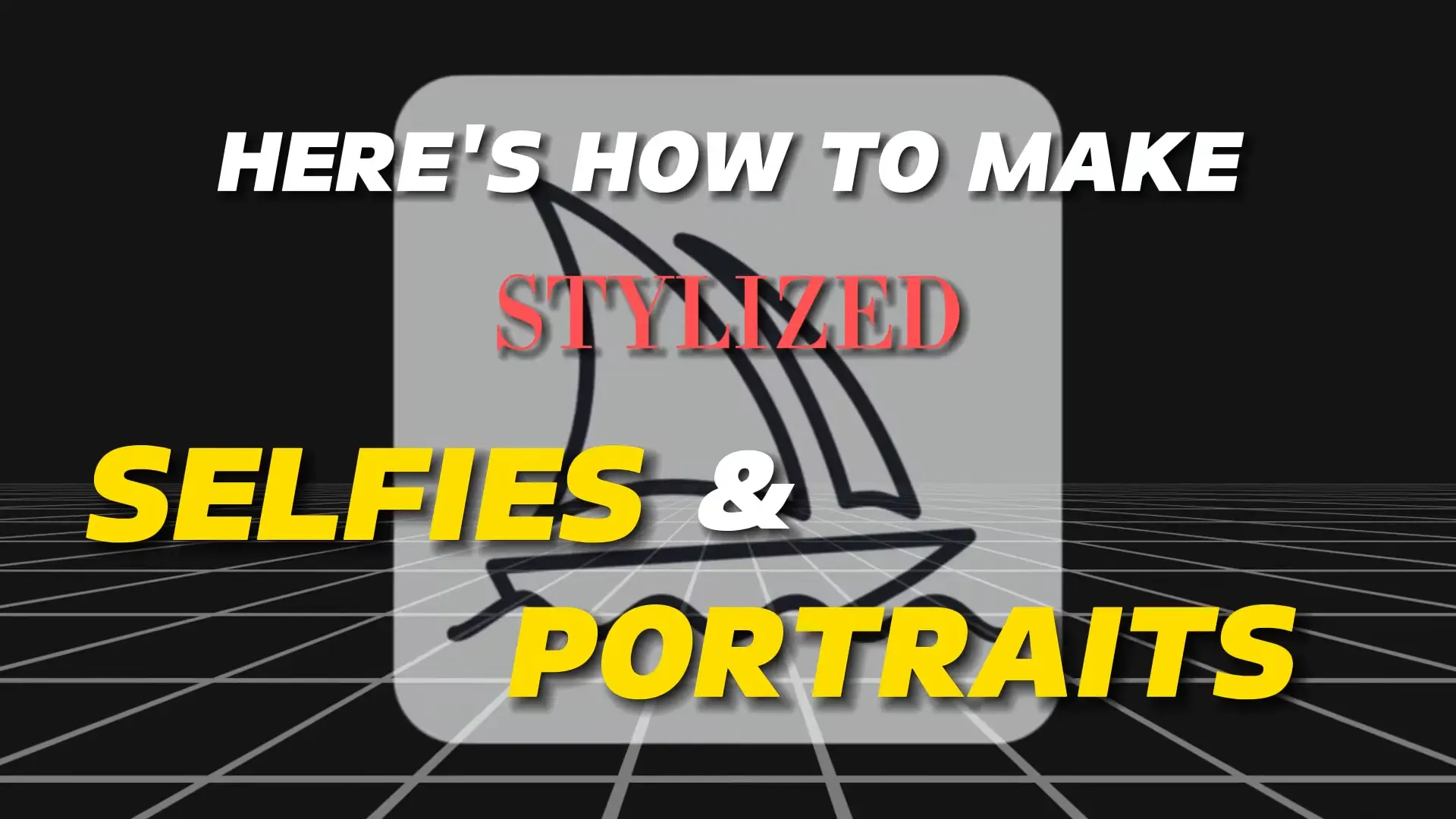Talking selfies and portraits has become a popular form of self expression. By using MidJourney, we can stylize the selfies and portraits.
In this article, I will guide you through the process of stylizing your selfies and portraits using MidJourney in a step-by-step manner.
Step 1: Selecting Your Image
The first step in stylizing your selfies and portraits is to find a nice image that you want to work with. Whether it’s a selfie or a portrait, choose an image.
Step 2: Access MidJourney Bot Channel
Once you have selected your image, navigate to your MidJourney Bot Channel. Ensure that you have selected Niji version 5 for optimal performance.
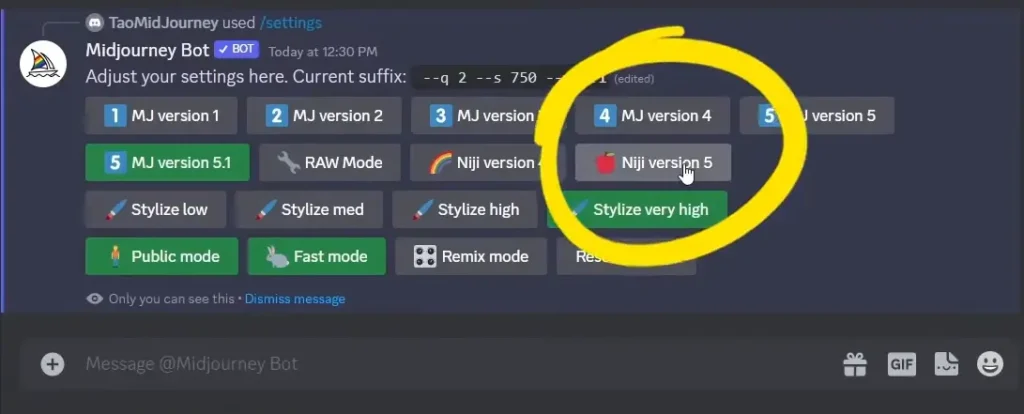
Step 3: Automatic Description
Use the “describe” command in the channel by typing “/describe” and pressing enter. MidJourney will prompt you to upload your selected image.
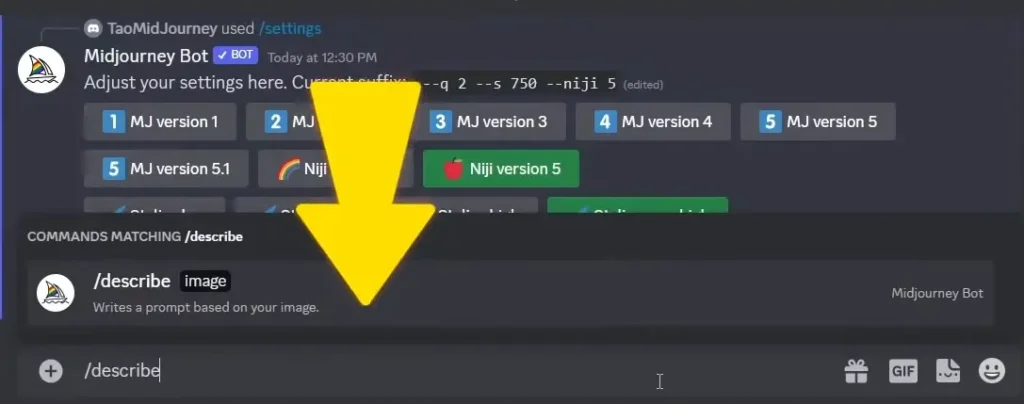
Upload the image and press enter.
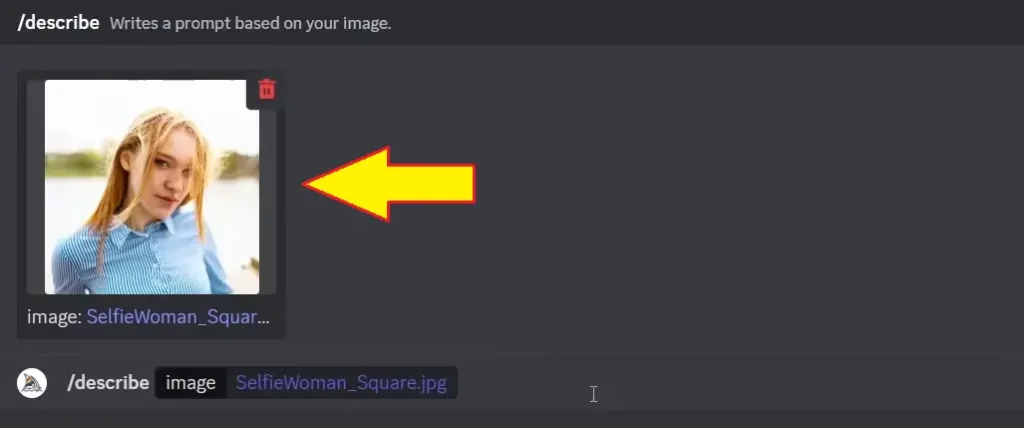
MidJourney will then automatically generate descriptions of your image using AI.
Step 4: Generating Images
After generating descriptions, you will see numbered buttons underneath each description.
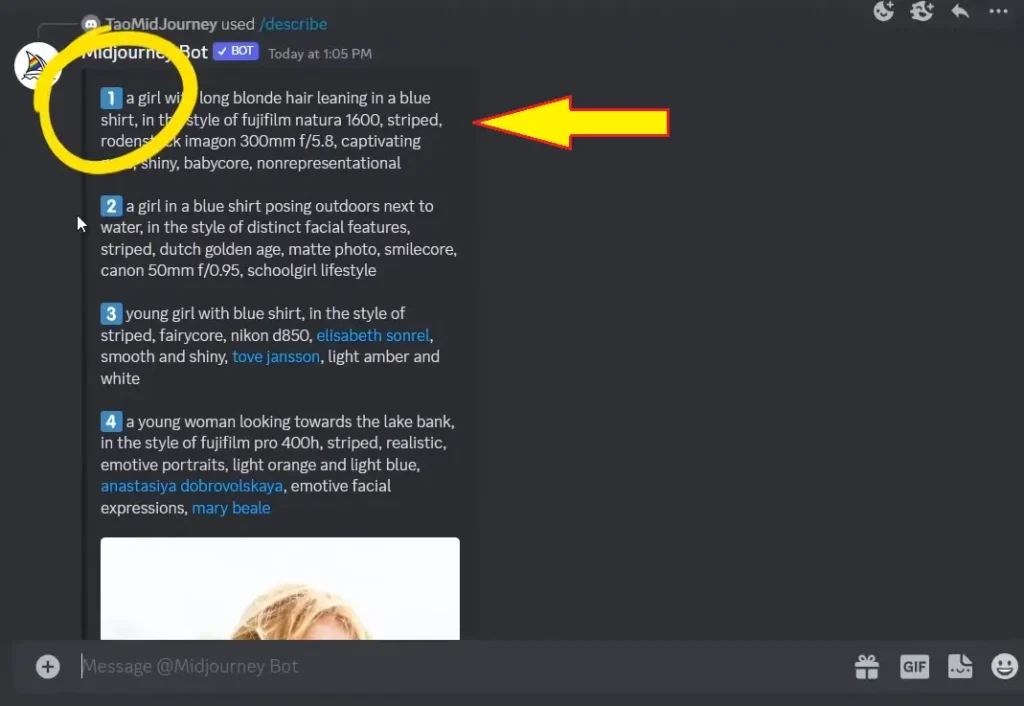
Click on the numbered button that corresponds to the description you prefer. Each button represents a different description generated by the AI.
Step 5: Adding Expressive Style
Click on the “generate” button after selecting your preferred description. A prompt will pop up asking you to confirm.
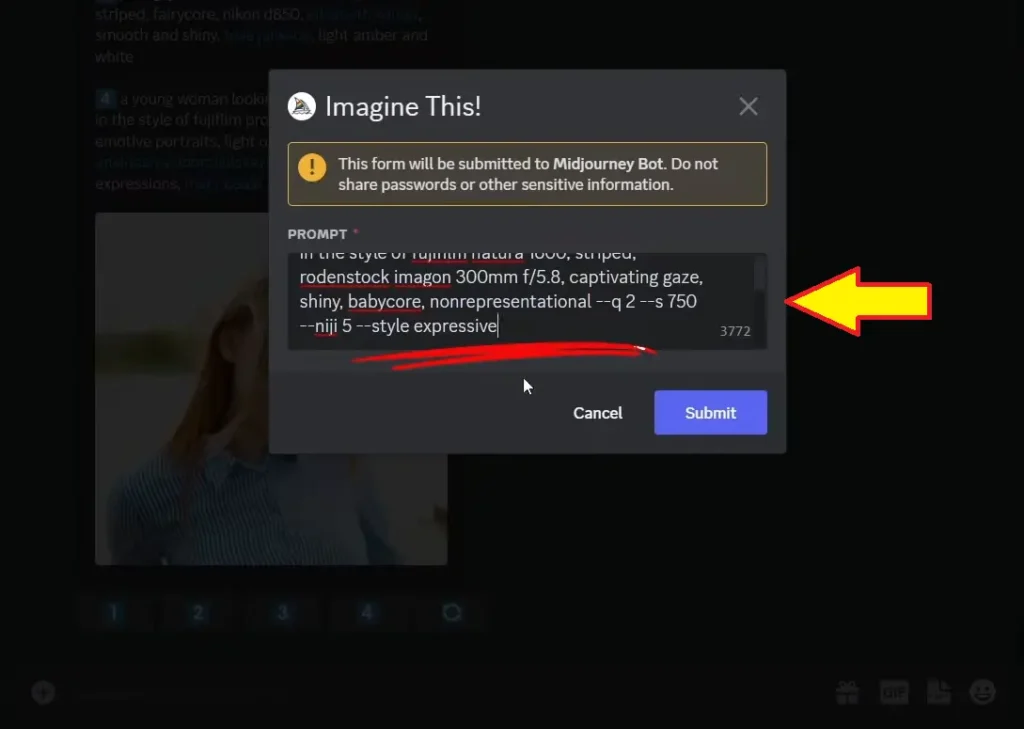
Make sure to add “–style expressive” at the end of your prompt to generate the expressive Niji Style.
Step 6: Saving Images
Once the images are generated, select and upscale the images that you like the best. It’s important to pick images that have a cartoony anime style, as these tend to produce the best results.
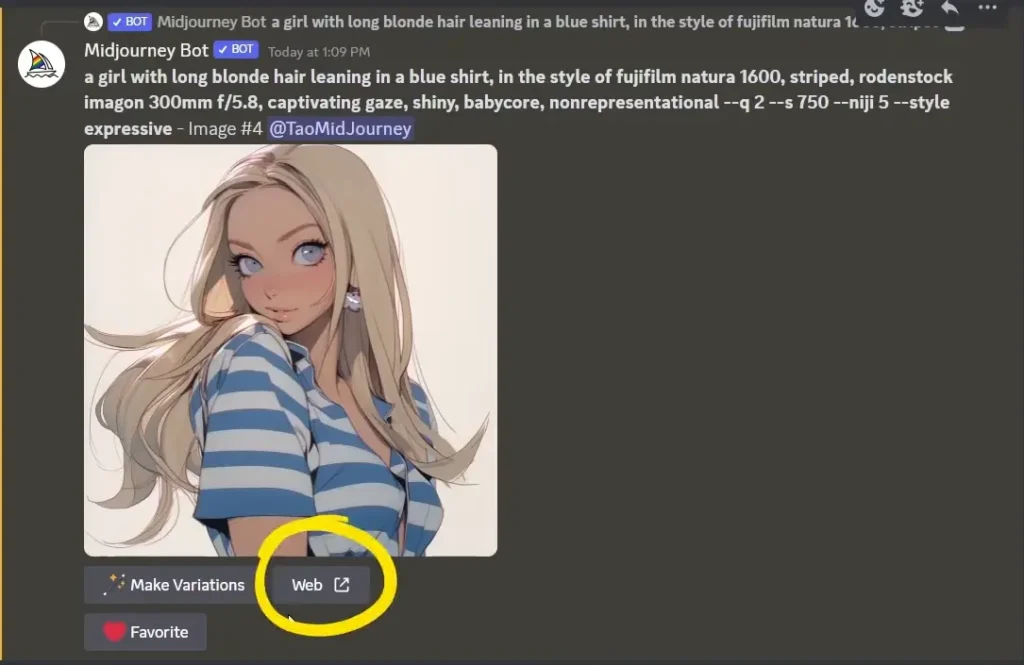
Save the upscaled images to your computer by clicking on the “web” button and selecting “yes” in the pop-up window.
Step 7: Blending Images
Now that you have saved the generated images, it’s time to blend them with the original selfie or portrait.
Use the “blend” command by typing “/blend” into the channel and pressing enter.
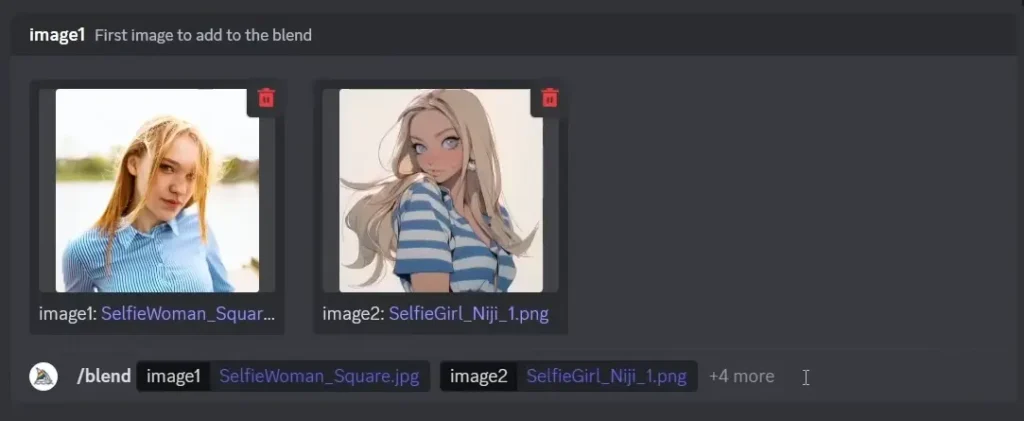
Upload your original selfie in the first image box and the saved Niji generated image in the second image box.
Press enter, and MidJourney will combine the two images together, resulting in a stylized selfie or portrait.
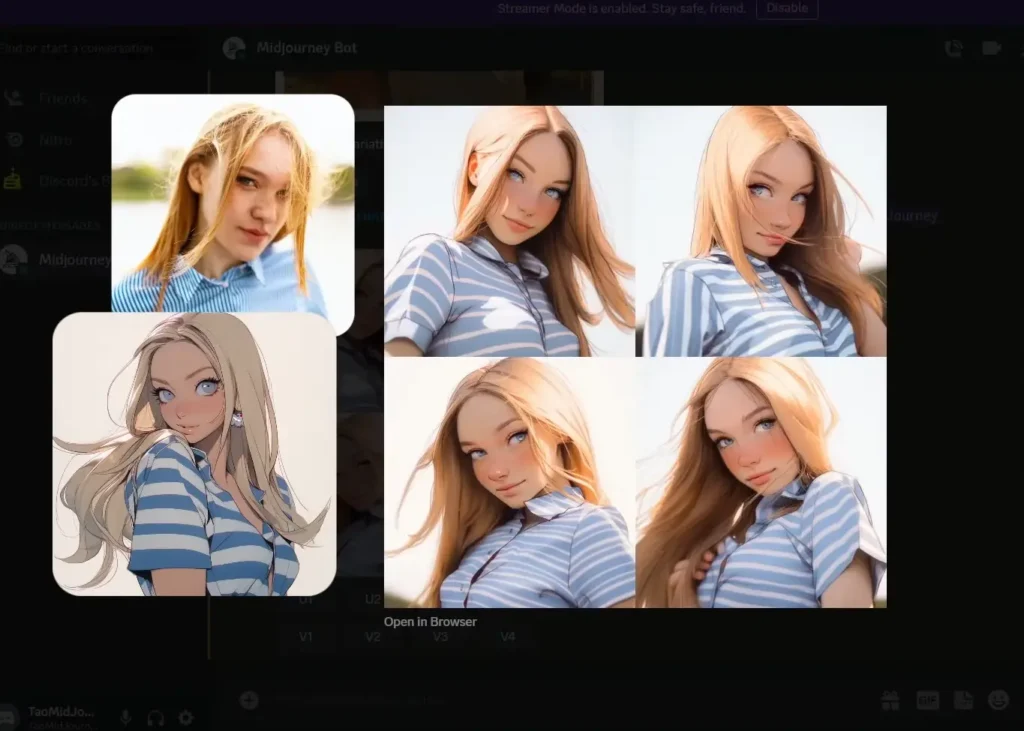
Conclusion
Stylizing selfies and portraits with MidJourney AI is a simple yet effective way to enhance your images. By following the step-by-step guide outlined in this article, you can transform your ordinary selfies and portraits into stunning works of art.
- Midjourney V6 Tips and Tricks: A Beginner’s Guide
- MidJourney v6 Basic Color Palettes
- Midjourney v6 Reflections Guide
- Midjourney V6 Art of Camera Angles (Types of Shots)
- Mastering Midjourney V6
Demi Franco, a BTech in AI from CQUniversity, is a passionate writer focused on AI. She crafts insightful articles and blog posts that make complex AI topics accessible and engaging.