In this detailed guide, I’ll take you step by step through the process of accessing the new MidJourney V6 and how to activate it. Here, we providing you with insights and tips to make the most out of this powerful tool.
MidJourney V6 stands out as a prime example of this progress. In this guide, we’ll dive into the steps to access and use the capabilities of V6 effectively.
Understanding the Version 6 of MidJourney
Before we jump into the how-tos, let’s briefly understand what MidJourney V6 is all about. It’s an AI model trained on an extensive dataset, allowing it to generate realistic images based on textual prompts. The realism it achieves is unparalleled, making it a fascinating tool for various creative applications.
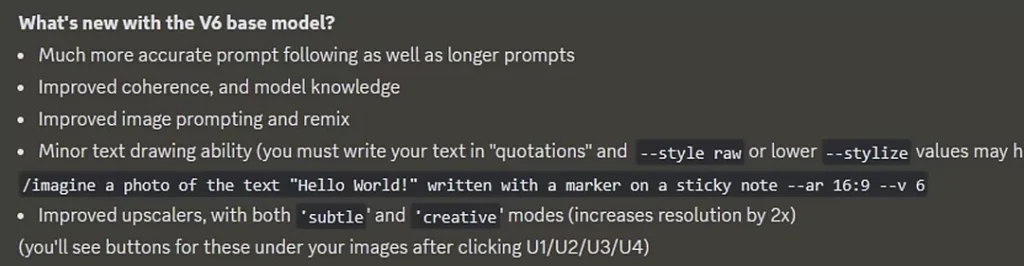
How to Accessing MidJourney V6
Follow these steps to get started:
1. Visit MidJourney.com: Open your preferred web browser and head to the official Mid Journey V6 website.
2. MidJourney Discord: Login to the MidJourney’s Discord Server
3. Navigate to the Prompt Area: Once logged in, find the prompt area where you input the instructions for generating images.
4. Prompt Structure: MidJourney V6 responds well to prompts structured like a conversation. Use clear and concise language to describe the image you want.
How to Activate MidJourney V6?
To activate the MidJourney V6, simply type ‘/settings‘ in the message and select the ‘MidJourney Model V6 Alpha‘ from different options. Alternatively, you can use ‘–v 6‘ at the end of your prompt will also enable you to explore the new feature of V6.
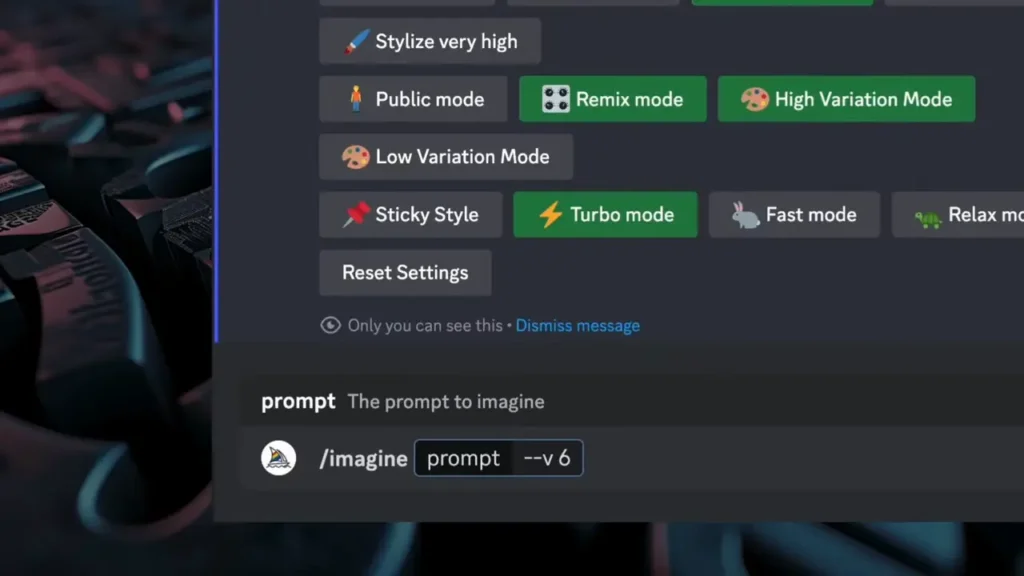
Improving Your Prompts
Crafting effective prompts is crucial for obtaining the desired results. Follow these tips to enhance your prompting skills:
1. Be Specific:
Provide detailed information about the scene, objects, and characters you want in the image.
2. Use Visual Descriptors:
Incorporate visually descriptive adverbs and objectives to guide the AI in creating the image’s mood and style.
3. Reference Artists and Styles:
Mention specific artists, art movements, or photography styles to influence the output. MidJourney V6 responds well to these references.
Adding Text to Images
MidJourney V6 allows you to add text to generated images. This feature adds an extra layer of customization to your creations. Follow these steps:
Insert Text in Quotation Marks: Simply add the desired text inside quotation marks in your prompt. This instructs the AI to include the specified text in the image.
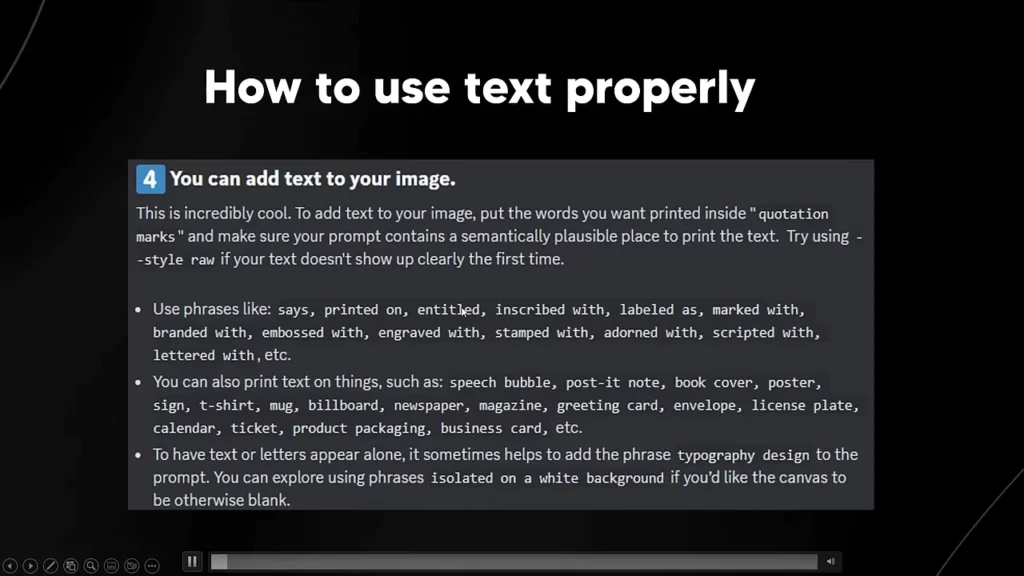
Experiment with Placement: Test different placements for the text, such as speech bubbles, book covers, or posters, to achieve the desired visual impact.
Perfecting Multiple Subjects in an Image
Creating scenes with multiple subjects requires a strategic approach. Here’s a breakdown of the process:
Set the Scene Generically:
Begin with a general description of the scene using archetypes to establish the setting.
Gradually Add Specifics:
Add specific details about each subject in subsequent prompts, allowing Mid Journey V6 to refine the image.
Utilize Callbacks:
Maintain consistency in your language to establish callbacks. For instance, if you initially mention “three best friends,” refer to the friend in the middle in subsequent prompts.
Remixing Images with MidJourney V6
Remixing allows you to create variations of an existing image while maintaining the overall composition. Follow these steps:
Generate an Initial Image: Start by creating an image that serves as the base for remixing.
Access the Prompts Box: Open the prompts box and make adjustments to create variations of the original image.
Experiment with Composition: Modify prompts to change specific elements while retaining the overall composition of the image.
Grammar and Punctuation Importance:
MidJourney V6 is sensitive to grammar and punctuation, and these elements can significantly impact the generated images. Keep these considerations in mind:
- Correct Punctuation: Ensure your prompts have the appropriate punctuation to convey the intended meaning.
- Avoid Ambiguity: Clearly structure your sentences to prevent unintended interpretations by the AI.
Data Leakage Concerns:
While MidJourney V6 is a powerful tool, concerns have been raised about potential data leakage. Some users have reported instances where the AI seemingly reproduces images from copyrighted materials. It’s crucial to be aware of the ethical implications and use the tool responsibly.
Conclusion
In conclusion, accessing MidJourney V6 opens up to create realistic AI images. By following this comprehensive guide, you’ll be better equipped to use the capabilities of MidJourney V6 effectively.
Demi Franco, a BTech in AI from CQUniversity, is a passionate writer focused on AI. She crafts insightful articles and blog posts that make complex AI topics accessible and engaging.
